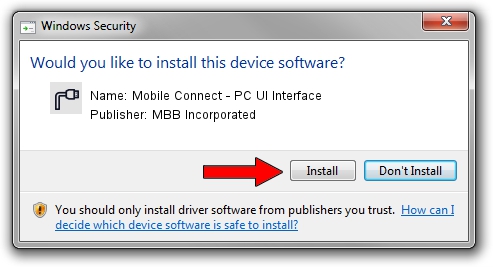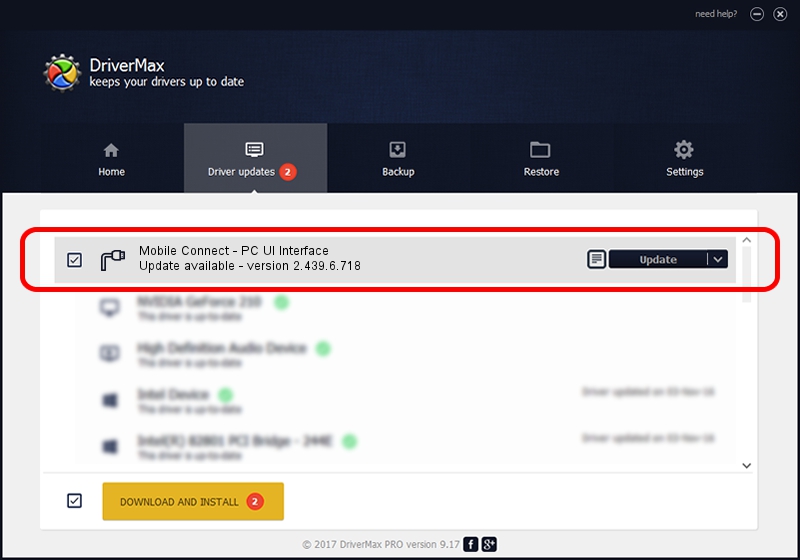Advertising seems to be blocked by your browser.
The ads help us provide this software and web site to you for free.
Please support our project by allowing our site to show ads.
Home /
Manufacturers /
MBB Incorporated /
Mobile Connect - PC UI Interface /
USB/VID_12d1&PID_1515&MI_01 /
2.439.6.718 Dec 17, 2012
Driver for MBB Incorporated Mobile Connect - PC UI Interface - downloading and installing it
Mobile Connect - PC UI Interface is a Ports hardware device. This Windows driver was developed by MBB Incorporated. The hardware id of this driver is USB/VID_12d1&PID_1515&MI_01; this string has to match your hardware.
1. Install MBB Incorporated Mobile Connect - PC UI Interface driver manually
- Download the setup file for MBB Incorporated Mobile Connect - PC UI Interface driver from the link below. This is the download link for the driver version 2.439.6.718 dated 2012-12-17.
- Run the driver setup file from a Windows account with administrative rights. If your User Access Control Service (UAC) is started then you will have to accept of the driver and run the setup with administrative rights.
- Follow the driver installation wizard, which should be pretty straightforward. The driver installation wizard will analyze your PC for compatible devices and will install the driver.
- Shutdown and restart your PC and enjoy the fresh driver, as you can see it was quite smple.
Driver file size: 105718 bytes (103.24 KB)
Driver rating 4.3 stars out of 42206 votes.
This driver will work for the following versions of Windows:
- This driver works on Windows 2000 32 bits
- This driver works on Windows Server 2003 32 bits
- This driver works on Windows XP 32 bits
- This driver works on Windows Vista 32 bits
- This driver works on Windows 7 32 bits
- This driver works on Windows 8 32 bits
- This driver works on Windows 8.1 32 bits
- This driver works on Windows 10 32 bits
- This driver works on Windows 11 32 bits
2. How to install MBB Incorporated Mobile Connect - PC UI Interface driver using DriverMax
The most important advantage of using DriverMax is that it will install the driver for you in just a few seconds and it will keep each driver up to date, not just this one. How can you install a driver with DriverMax? Let's take a look!
- Start DriverMax and click on the yellow button named ~SCAN FOR DRIVER UPDATES NOW~. Wait for DriverMax to scan and analyze each driver on your computer.
- Take a look at the list of available driver updates. Search the list until you find the MBB Incorporated Mobile Connect - PC UI Interface driver. Click the Update button.
- Finished installing the driver!

Aug 5 2016 12:15PM / Written by Dan Armano for DriverMax
follow @danarm