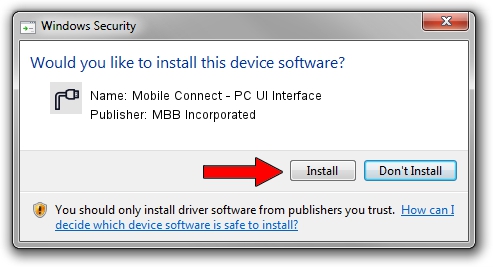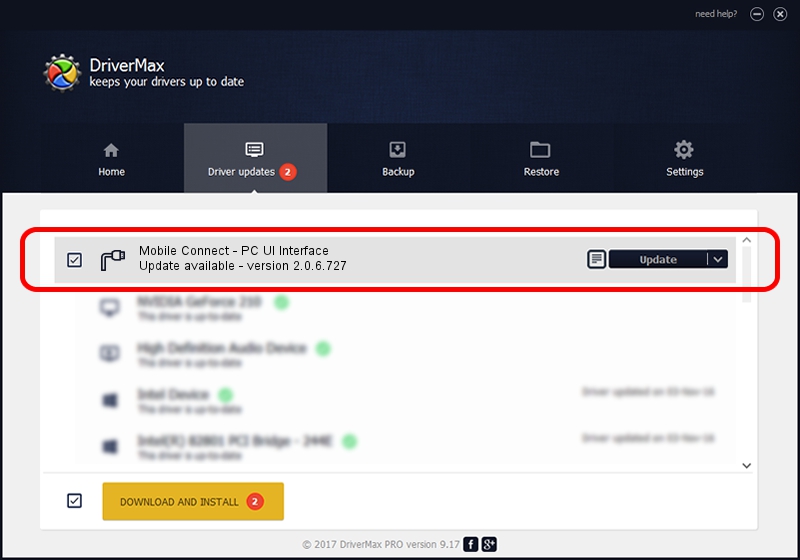Advertising seems to be blocked by your browser.
The ads help us provide this software and web site to you for free.
Please support our project by allowing our site to show ads.
Home /
Manufacturers /
MBB Incorporated /
Mobile Connect - PC UI Interface /
USB/VID_12d1&PID_1515&MI_01 /
2.0.6.727 Jan 09, 2014
Download and install MBB Incorporated Mobile Connect - PC UI Interface driver
Mobile Connect - PC UI Interface is a Ports device. The developer of this driver was MBB Incorporated. The hardware id of this driver is USB/VID_12d1&PID_1515&MI_01.
1. Manually install MBB Incorporated Mobile Connect - PC UI Interface driver
- Download the setup file for MBB Incorporated Mobile Connect - PC UI Interface driver from the location below. This download link is for the driver version 2.0.6.727 dated 2014-01-09.
- Start the driver setup file from a Windows account with administrative rights. If your User Access Control (UAC) is enabled then you will have to confirm the installation of the driver and run the setup with administrative rights.
- Go through the driver installation wizard, which should be quite straightforward. The driver installation wizard will analyze your PC for compatible devices and will install the driver.
- Restart your PC and enjoy the updated driver, it is as simple as that.
Driver rating 3.8 stars out of 85008 votes.
2. How to use DriverMax to install MBB Incorporated Mobile Connect - PC UI Interface driver
The most important advantage of using DriverMax is that it will install the driver for you in just a few seconds and it will keep each driver up to date. How easy can you install a driver with DriverMax? Let's see!
- Start DriverMax and click on the yellow button named ~SCAN FOR DRIVER UPDATES NOW~. Wait for DriverMax to scan and analyze each driver on your computer.
- Take a look at the list of driver updates. Search the list until you locate the MBB Incorporated Mobile Connect - PC UI Interface driver. Click the Update button.
- Finished installing the driver!