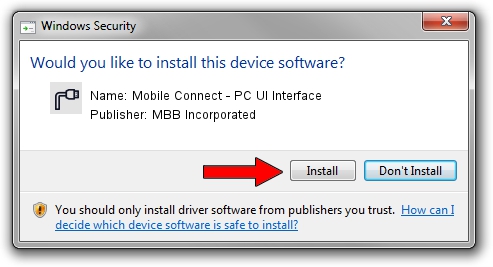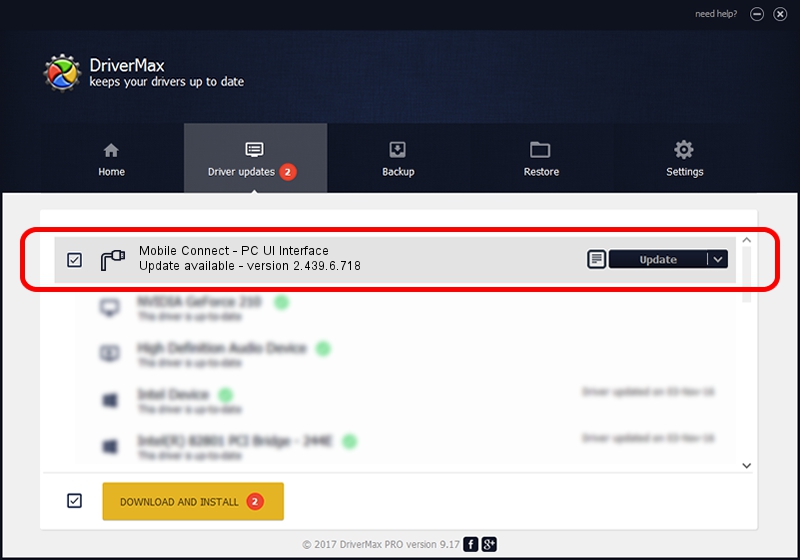Advertising seems to be blocked by your browser.
The ads help us provide this software and web site to you for free.
Please support our project by allowing our site to show ads.
Home /
Manufacturers /
MBB Incorporated /
Mobile Connect - PC UI Interface /
USB/VID_12d1&PID_14A9&MI_01 /
2.439.6.718 Dec 17, 2012
MBB Incorporated Mobile Connect - PC UI Interface driver download and installation
Mobile Connect - PC UI Interface is a Ports device. This Windows driver was developed by MBB Incorporated. The hardware id of this driver is USB/VID_12d1&PID_14A9&MI_01; this string has to match your hardware.
1. Manually install MBB Incorporated Mobile Connect - PC UI Interface driver
- Download the setup file for MBB Incorporated Mobile Connect - PC UI Interface driver from the link below. This download link is for the driver version 2.439.6.718 released on 2012-12-17.
- Run the driver installation file from a Windows account with the highest privileges (rights). If your User Access Control Service (UAC) is started then you will have to confirm the installation of the driver and run the setup with administrative rights.
- Follow the driver setup wizard, which should be quite easy to follow. The driver setup wizard will analyze your PC for compatible devices and will install the driver.
- Restart your PC and enjoy the fresh driver, as you can see it was quite smple.
Size of this driver: 105718 bytes (103.24 KB)
This driver was installed by many users and received an average rating of 4 stars out of 19381 votes.
This driver is compatible with the following versions of Windows:
- This driver works on Windows 2000 32 bits
- This driver works on Windows Server 2003 32 bits
- This driver works on Windows XP 32 bits
- This driver works on Windows Vista 32 bits
- This driver works on Windows 7 32 bits
- This driver works on Windows 8 32 bits
- This driver works on Windows 8.1 32 bits
- This driver works on Windows 10 32 bits
- This driver works on Windows 11 32 bits
2. How to use DriverMax to install MBB Incorporated Mobile Connect - PC UI Interface driver
The advantage of using DriverMax is that it will setup the driver for you in the easiest possible way and it will keep each driver up to date. How can you install a driver with DriverMax? Let's see!
- Start DriverMax and push on the yellow button named ~SCAN FOR DRIVER UPDATES NOW~. Wait for DriverMax to analyze each driver on your computer.
- Take a look at the list of available driver updates. Scroll the list down until you find the MBB Incorporated Mobile Connect - PC UI Interface driver. Click on Update.
- That's all, the driver is now installed!