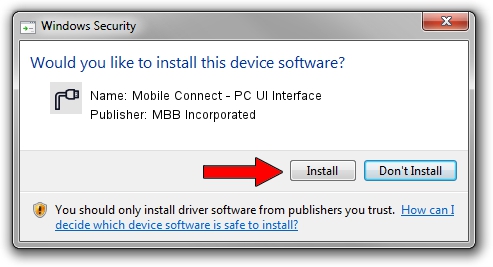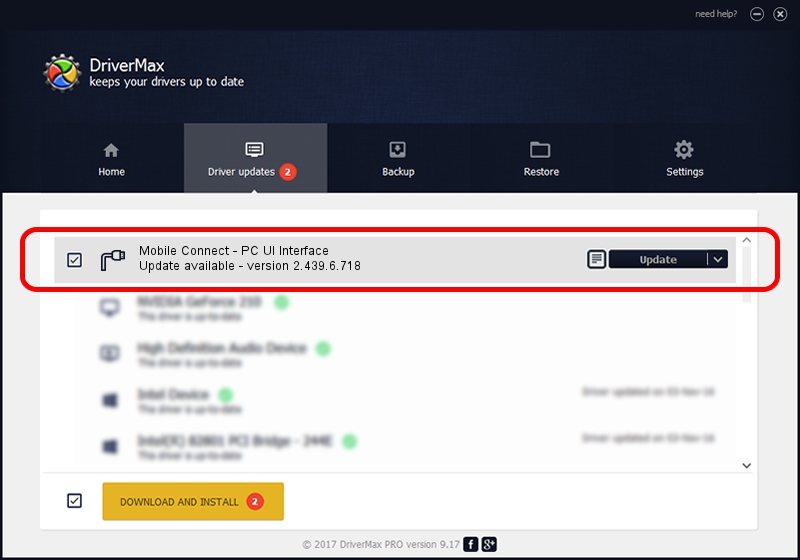Advertising seems to be blocked by your browser.
The ads help us provide this software and web site to you for free.
Please support our project by allowing our site to show ads.
Home /
Manufacturers /
MBB Incorporated /
Mobile Connect - PC UI Interface /
USB/VID_12d1&PID_140B&MI_02 /
2.439.6.718 Dec 17, 2012
Driver for MBB Incorporated Mobile Connect - PC UI Interface - downloading and installing it
Mobile Connect - PC UI Interface is a Ports hardware device. The developer of this driver was MBB Incorporated. The hardware id of this driver is USB/VID_12d1&PID_140B&MI_02.
1. MBB Incorporated Mobile Connect - PC UI Interface driver - how to install it manually
- Download the driver setup file for MBB Incorporated Mobile Connect - PC UI Interface driver from the location below. This is the download link for the driver version 2.439.6.718 released on 2012-12-17.
- Start the driver installation file from a Windows account with the highest privileges (rights). If your User Access Control Service (UAC) is started then you will have to accept of the driver and run the setup with administrative rights.
- Go through the driver installation wizard, which should be pretty straightforward. The driver installation wizard will analyze your PC for compatible devices and will install the driver.
- Restart your PC and enjoy the fresh driver, it is as simple as that.
Size of this driver: 105718 bytes (103.24 KB)
This driver was rated with an average of 4.6 stars by 12136 users.
This driver is fully compatible with the following versions of Windows:
- This driver works on Windows 2000 32 bits
- This driver works on Windows Server 2003 32 bits
- This driver works on Windows XP 32 bits
- This driver works on Windows Vista 32 bits
- This driver works on Windows 7 32 bits
- This driver works on Windows 8 32 bits
- This driver works on Windows 8.1 32 bits
- This driver works on Windows 10 32 bits
- This driver works on Windows 11 32 bits
2. How to use DriverMax to install MBB Incorporated Mobile Connect - PC UI Interface driver
The advantage of using DriverMax is that it will setup the driver for you in the easiest possible way and it will keep each driver up to date, not just this one. How can you install a driver using DriverMax? Let's follow a few steps!
- Start DriverMax and press on the yellow button that says ~SCAN FOR DRIVER UPDATES NOW~. Wait for DriverMax to scan and analyze each driver on your computer.
- Take a look at the list of driver updates. Search the list until you find the MBB Incorporated Mobile Connect - PC UI Interface driver. Click on Update.
- That's it, you installed your first driver!

Aug 11 2016 10:25PM / Written by Daniel Statescu for DriverMax
follow @DanielStatescu