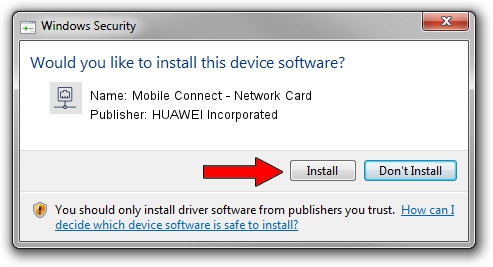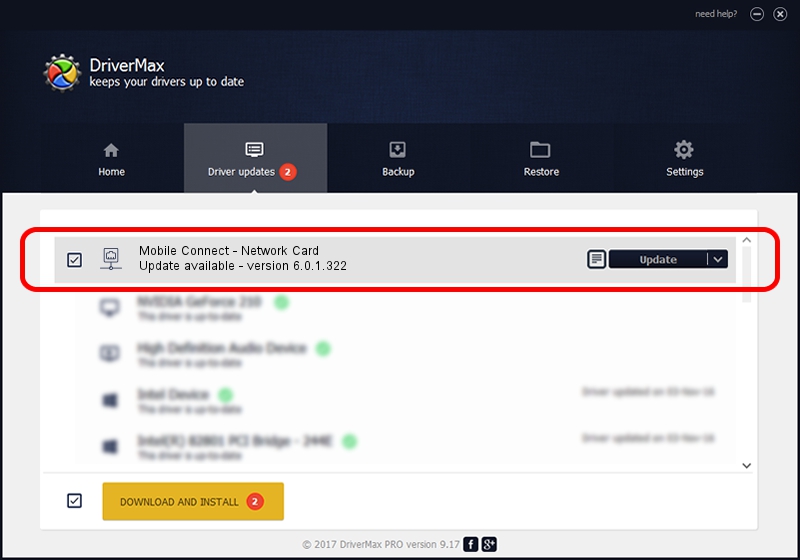Advertising seems to be blocked by your browser.
The ads help us provide this software and web site to you for free.
Please support our project by allowing our site to show ads.
Home /
Manufacturers /
HUAWEI Incorporated /
Mobile Connect - Network Card /
USB/VID_12d1&Subclass_01&Prot_76 /
6.0.1.322 Mar 04, 2013
HUAWEI Incorporated Mobile Connect - Network Card driver download and installation
Mobile Connect - Network Card is a Network Adapters hardware device. The developer of this driver was HUAWEI Incorporated. The hardware id of this driver is USB/VID_12d1&Subclass_01&Prot_76.
1. How to manually install HUAWEI Incorporated Mobile Connect - Network Card driver
- Download the setup file for HUAWEI Incorporated Mobile Connect - Network Card driver from the location below. This is the download link for the driver version 6.0.1.322 dated 2013-03-04.
- Run the driver setup file from a Windows account with the highest privileges (rights). If your User Access Control Service (UAC) is running then you will have to accept of the driver and run the setup with administrative rights.
- Follow the driver setup wizard, which should be quite straightforward. The driver setup wizard will analyze your PC for compatible devices and will install the driver.
- Restart your PC and enjoy the new driver, it is as simple as that.
This driver was installed by many users and received an average rating of 3 stars out of 38995 votes.
2. Using DriverMax to install HUAWEI Incorporated Mobile Connect - Network Card driver
The advantage of using DriverMax is that it will setup the driver for you in the easiest possible way and it will keep each driver up to date. How easy can you install a driver using DriverMax? Let's see!
- Start DriverMax and press on the yellow button named ~SCAN FOR DRIVER UPDATES NOW~. Wait for DriverMax to analyze each driver on your computer.
- Take a look at the list of available driver updates. Scroll the list down until you find the HUAWEI Incorporated Mobile Connect - Network Card driver. Click the Update button.
- That's all, the driver is now installed!

Jul 20 2016 9:39AM / Written by Dan Armano for DriverMax
follow @danarm