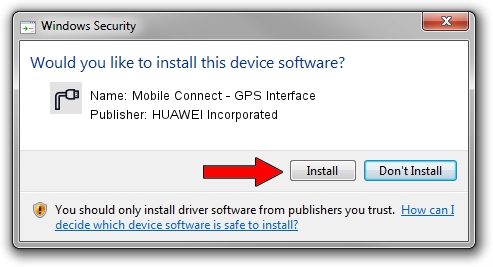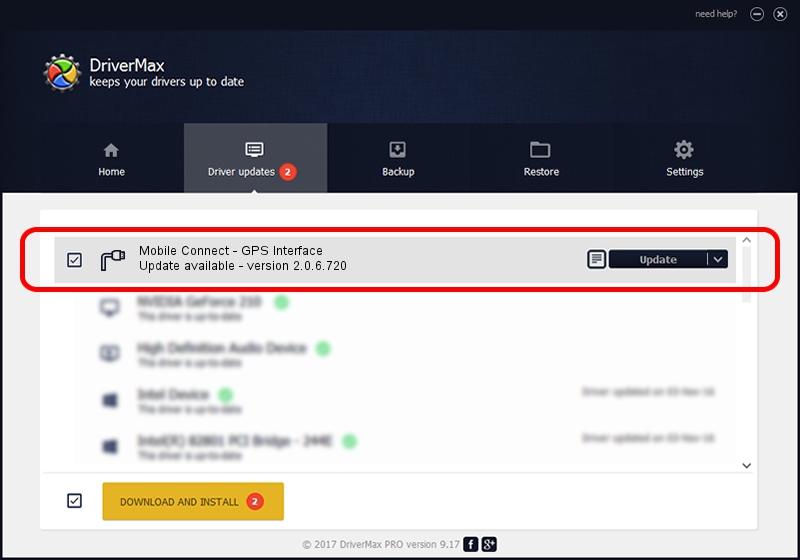Advertising seems to be blocked by your browser.
The ads help us provide this software and web site to you for free.
Please support our project by allowing our site to show ads.
Home /
Manufacturers /
HUAWEI Incorporated /
Mobile Connect - GPS Interface /
USB/VID_12d1&Subclass_01&Prot_65 /
2.0.6.720 Mar 19, 2013
HUAWEI Incorporated Mobile Connect - GPS Interface how to download and install the driver
Mobile Connect - GPS Interface is a Ports device. The Windows version of this driver was developed by HUAWEI Incorporated. USB/VID_12d1&Subclass_01&Prot_65 is the matching hardware id of this device.
1. HUAWEI Incorporated Mobile Connect - GPS Interface - install the driver manually
- Download the setup file for HUAWEI Incorporated Mobile Connect - GPS Interface driver from the location below. This download link is for the driver version 2.0.6.720 released on 2013-03-19.
- Start the driver installation file from a Windows account with administrative rights. If your UAC (User Access Control) is running then you will have to accept of the driver and run the setup with administrative rights.
- Go through the driver installation wizard, which should be pretty easy to follow. The driver installation wizard will scan your PC for compatible devices and will install the driver.
- Restart your PC and enjoy the new driver, it is as simple as that.
This driver was rated with an average of 3.2 stars by 61968 users.
2. Installing the HUAWEI Incorporated Mobile Connect - GPS Interface driver using DriverMax: the easy way
The most important advantage of using DriverMax is that it will setup the driver for you in just a few seconds and it will keep each driver up to date, not just this one. How easy can you install a driver with DriverMax? Let's follow a few steps!
- Open DriverMax and push on the yellow button that says ~SCAN FOR DRIVER UPDATES NOW~. Wait for DriverMax to analyze each driver on your computer.
- Take a look at the list of detected driver updates. Scroll the list down until you locate the HUAWEI Incorporated Mobile Connect - GPS Interface driver. Click the Update button.
- That's all, the driver is now installed!