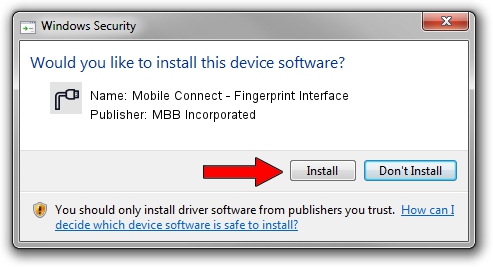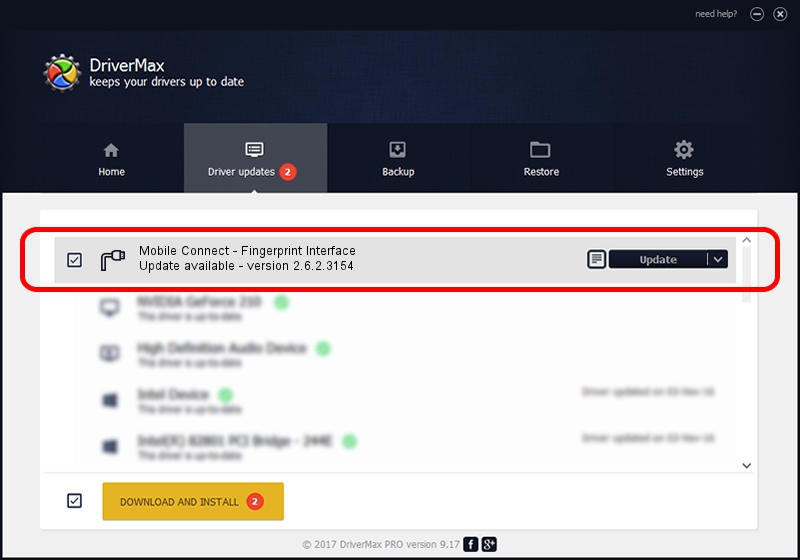Advertising seems to be blocked by your browser.
The ads help us provide this software and web site to you for free.
Please support our project by allowing our site to show ads.
Home /
Manufacturers /
MBB Incorporated /
Mobile Connect - Fingerprint Interface /
USBCDCACM/VID_12D1&Subclass_02&Prot_0B /
2.6.2.3154 Oct 28, 2013
Download and install MBB Incorporated Mobile Connect - Fingerprint Interface driver
Mobile Connect - Fingerprint Interface is a Ports device. This driver was developed by MBB Incorporated. USBCDCACM/VID_12D1&Subclass_02&Prot_0B is the matching hardware id of this device.
1. MBB Incorporated Mobile Connect - Fingerprint Interface - install the driver manually
- Download the setup file for MBB Incorporated Mobile Connect - Fingerprint Interface driver from the location below. This download link is for the driver version 2.6.2.3154 dated 2013-10-28.
- Run the driver setup file from a Windows account with the highest privileges (rights). If your User Access Control (UAC) is enabled then you will have to accept of the driver and run the setup with administrative rights.
- Follow the driver setup wizard, which should be quite easy to follow. The driver setup wizard will analyze your PC for compatible devices and will install the driver.
- Restart your PC and enjoy the updated driver, it is as simple as that.
Driver file size: 1133573 bytes (1.08 MB)
Driver rating 4.9 stars out of 37058 votes.
This driver is compatible with the following versions of Windows:
- This driver works on Windows 2000 32 bits
- This driver works on Windows Server 2003 32 bits
- This driver works on Windows XP 32 bits
- This driver works on Windows Vista 32 bits
- This driver works on Windows 7 32 bits
- This driver works on Windows 8 32 bits
- This driver works on Windows 8.1 32 bits
- This driver works on Windows 10 32 bits
- This driver works on Windows 11 32 bits
2. Using DriverMax to install MBB Incorporated Mobile Connect - Fingerprint Interface driver
The advantage of using DriverMax is that it will setup the driver for you in the easiest possible way and it will keep each driver up to date, not just this one. How can you install a driver using DriverMax? Let's follow a few steps!
- Start DriverMax and click on the yellow button named ~SCAN FOR DRIVER UPDATES NOW~. Wait for DriverMax to scan and analyze each driver on your computer.
- Take a look at the list of detected driver updates. Scroll the list down until you locate the MBB Incorporated Mobile Connect - Fingerprint Interface driver. Click the Update button.
- That's it, you installed your first driver!