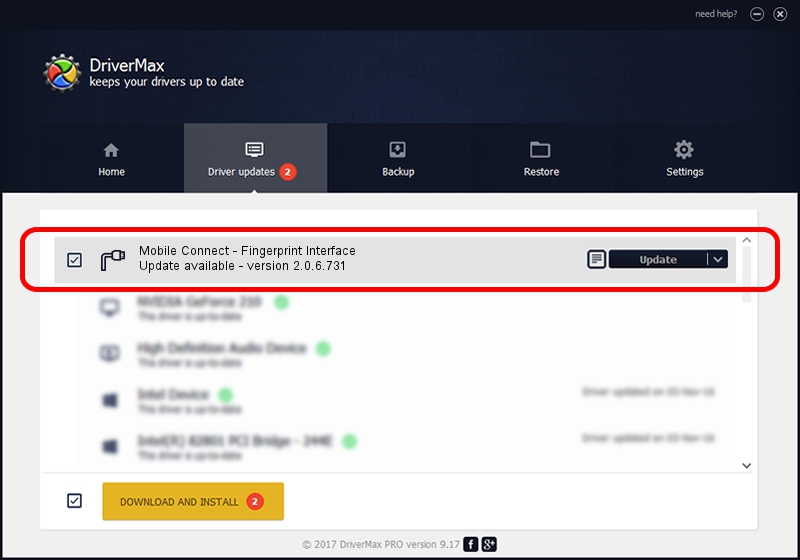Advertising seems to be blocked by your browser.
The ads help us provide this software and web site to you for free.
Please support our project by allowing our site to show ads.
Home /
Manufacturers /
MBB Incorporated /
Mobile Connect - Fingerprint Interface /
USB/VID_12d1&PID_144A&MI_03 /
2.0.6.731 Nov 03, 2014
Download and install MBB Incorporated Mobile Connect - Fingerprint Interface driver
Mobile Connect - Fingerprint Interface is a Ports device. The developer of this driver was MBB Incorporated. The hardware id of this driver is USB/VID_12d1&PID_144A&MI_03.
1. Manually install MBB Incorporated Mobile Connect - Fingerprint Interface driver
- Download the driver setup file for MBB Incorporated Mobile Connect - Fingerprint Interface driver from the link below. This download link is for the driver version 2.0.6.731 released on 2014-11-03.
- Start the driver installation file from a Windows account with the highest privileges (rights). If your User Access Control (UAC) is enabled then you will have to confirm the installation of the driver and run the setup with administrative rights.
- Go through the driver setup wizard, which should be pretty straightforward. The driver setup wizard will analyze your PC for compatible devices and will install the driver.
- Shutdown and restart your PC and enjoy the fresh driver, as you can see it was quite smple.
Size of this driver: 118020 bytes (115.25 KB)
This driver received an average rating of 4.3 stars out of 45750 votes.
This driver was released for the following versions of Windows:
- This driver works on Windows 2000 64 bits
- This driver works on Windows Server 2003 64 bits
- This driver works on Windows XP 64 bits
- This driver works on Windows Vista 64 bits
- This driver works on Windows 7 64 bits
- This driver works on Windows 8 64 bits
- This driver works on Windows 8.1 64 bits
- This driver works on Windows 10 64 bits
- This driver works on Windows 11 64 bits
2. Using DriverMax to install MBB Incorporated Mobile Connect - Fingerprint Interface driver
The advantage of using DriverMax is that it will setup the driver for you in the easiest possible way and it will keep each driver up to date, not just this one. How can you install a driver using DriverMax? Let's see!
- Start DriverMax and push on the yellow button that says ~SCAN FOR DRIVER UPDATES NOW~. Wait for DriverMax to scan and analyze each driver on your PC.
- Take a look at the list of detected driver updates. Scroll the list down until you locate the MBB Incorporated Mobile Connect - Fingerprint Interface driver. Click on Update.
- That's all, the driver is now installed!

Feb 12 2024 9:34AM / Written by Daniel Statescu for DriverMax
follow @DanielStatescu