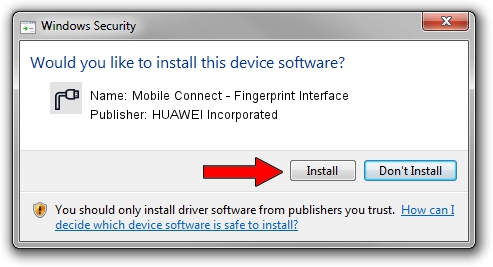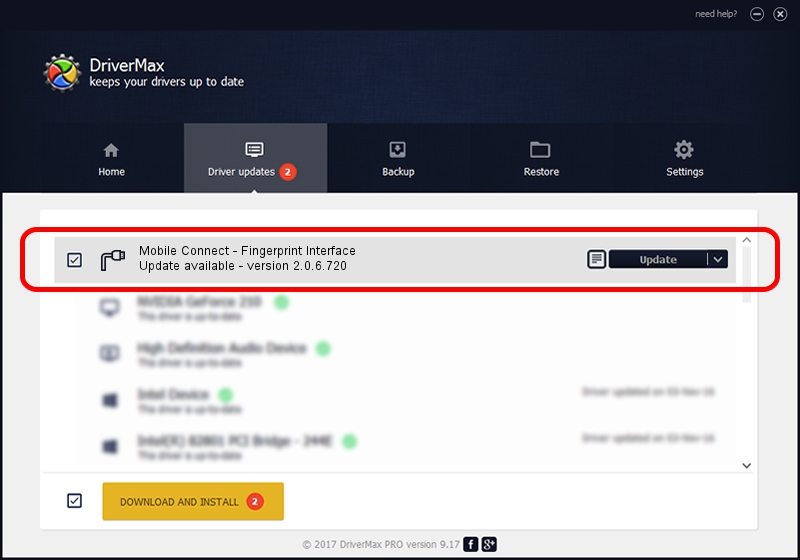Advertising seems to be blocked by your browser.
The ads help us provide this software and web site to you for free.
Please support our project by allowing our site to show ads.
Home /
Manufacturers /
HUAWEI Incorporated /
Mobile Connect - Fingerprint Interface /
USB/VID_12d1&Subclass_01&Prot_6B /
2.0.6.720 Mar 19, 2013
Download and install HUAWEI Incorporated Mobile Connect - Fingerprint Interface driver
Mobile Connect - Fingerprint Interface is a Ports device. The Windows version of this driver was developed by HUAWEI Incorporated. The hardware id of this driver is USB/VID_12d1&Subclass_01&Prot_6B.
1. How to manually install HUAWEI Incorporated Mobile Connect - Fingerprint Interface driver
- Download the driver setup file for HUAWEI Incorporated Mobile Connect - Fingerprint Interface driver from the location below. This is the download link for the driver version 2.0.6.720 released on 2013-03-19.
- Run the driver setup file from a Windows account with the highest privileges (rights). If your User Access Control (UAC) is enabled then you will have to accept of the driver and run the setup with administrative rights.
- Follow the driver setup wizard, which should be pretty straightforward. The driver setup wizard will analyze your PC for compatible devices and will install the driver.
- Shutdown and restart your PC and enjoy the new driver, it is as simple as that.
This driver received an average rating of 3.6 stars out of 62007 votes.
2. How to use DriverMax to install HUAWEI Incorporated Mobile Connect - Fingerprint Interface driver
The advantage of using DriverMax is that it will install the driver for you in just a few seconds and it will keep each driver up to date. How easy can you install a driver with DriverMax? Let's see!
- Open DriverMax and click on the yellow button that says ~SCAN FOR DRIVER UPDATES NOW~. Wait for DriverMax to scan and analyze each driver on your computer.
- Take a look at the list of detected driver updates. Search the list until you locate the HUAWEI Incorporated Mobile Connect - Fingerprint Interface driver. Click the Update button.
- That's all, the driver is now installed!

Jul 9 2016 10:20AM / Written by Dan Armano for DriverMax
follow @danarm