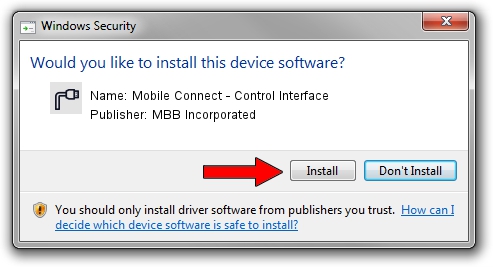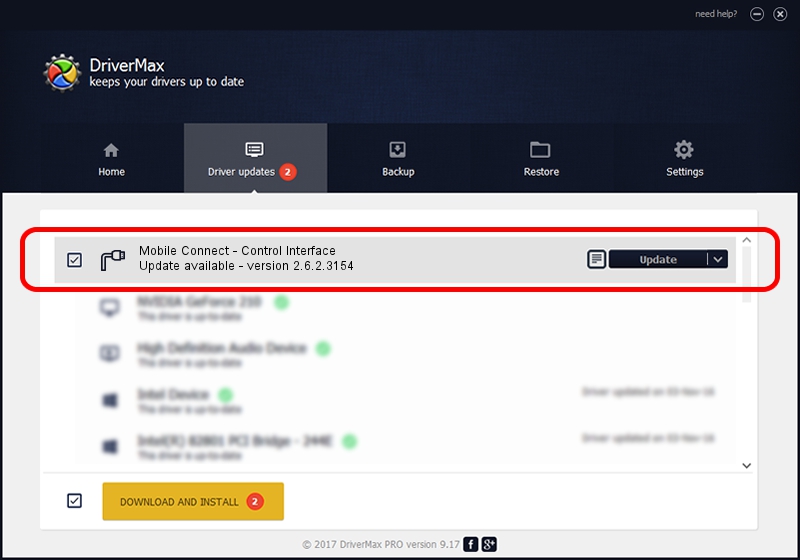Advertising seems to be blocked by your browser.
The ads help us provide this software and web site to you for free.
Please support our project by allowing our site to show ads.
Home /
Manufacturers /
MBB Incorporated /
Mobile Connect - Control Interface /
USBCDCACM/VID_12D1&Subclass_02&Prot_06 /
2.6.2.3154 Oct 28, 2013
MBB Incorporated Mobile Connect - Control Interface - two ways of downloading and installing the driver
Mobile Connect - Control Interface is a Ports device. This Windows driver was developed by MBB Incorporated. In order to make sure you are downloading the exact right driver the hardware id is USBCDCACM/VID_12D1&Subclass_02&Prot_06.
1. Install MBB Incorporated Mobile Connect - Control Interface driver manually
- You can download from the link below the driver setup file for the MBB Incorporated Mobile Connect - Control Interface driver. The archive contains version 2.6.2.3154 released on 2013-10-28 of the driver.
- Start the driver installer file from a user account with the highest privileges (rights). If your User Access Control (UAC) is enabled please accept of the driver and run the setup with administrative rights.
- Go through the driver installation wizard, which will guide you; it should be pretty easy to follow. The driver installation wizard will scan your PC and will install the right driver.
- When the operation finishes shutdown and restart your PC in order to use the updated driver. As you can see it was quite smple to install a Windows driver!
Driver file size: 1133573 bytes (1.08 MB)
This driver was installed by many users and received an average rating of 4.5 stars out of 37076 votes.
This driver will work for the following versions of Windows:
- This driver works on Windows 2000 32 bits
- This driver works on Windows Server 2003 32 bits
- This driver works on Windows XP 32 bits
- This driver works on Windows Vista 32 bits
- This driver works on Windows 7 32 bits
- This driver works on Windows 8 32 bits
- This driver works on Windows 8.1 32 bits
- This driver works on Windows 10 32 bits
- This driver works on Windows 11 32 bits
2. Installing the MBB Incorporated Mobile Connect - Control Interface driver using DriverMax: the easy way
The most important advantage of using DriverMax is that it will install the driver for you in the easiest possible way and it will keep each driver up to date, not just this one. How easy can you install a driver with DriverMax? Let's follow a few steps!
- Start DriverMax and press on the yellow button named ~SCAN FOR DRIVER UPDATES NOW~. Wait for DriverMax to scan and analyze each driver on your computer.
- Take a look at the list of detected driver updates. Scroll the list down until you locate the MBB Incorporated Mobile Connect - Control Interface driver. Click the Update button.
- Finished installing the driver!