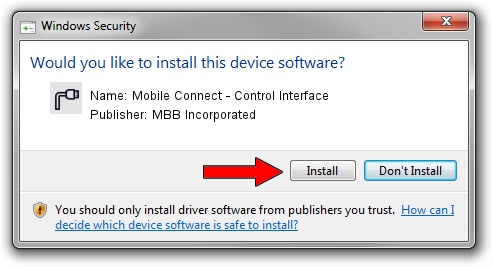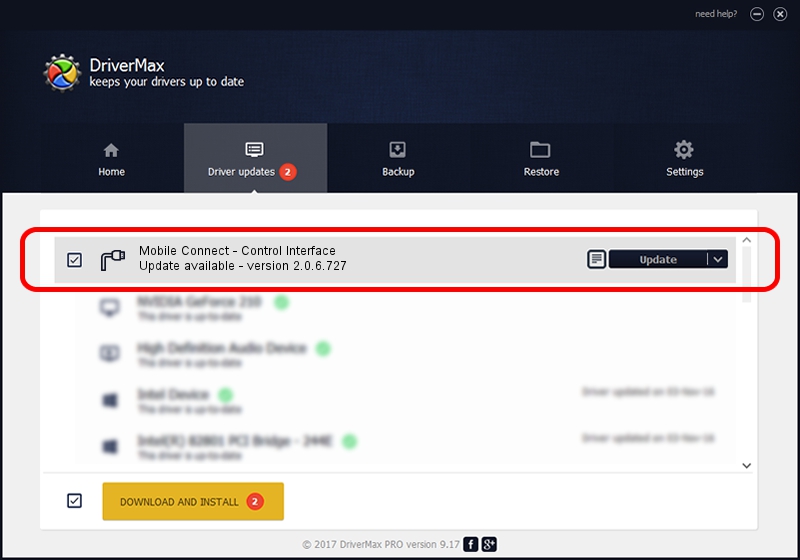Advertising seems to be blocked by your browser.
The ads help us provide this software and web site to you for free.
Please support our project by allowing our site to show ads.
Home /
Manufacturers /
MBB Incorporated /
Mobile Connect - Control Interface /
USB/VID_12d1&Subclass_01&Prot_06 /
2.0.6.727 Jan 09, 2014
MBB Incorporated Mobile Connect - Control Interface - two ways of downloading and installing the driver
Mobile Connect - Control Interface is a Ports device. The Windows version of this driver was developed by MBB Incorporated. USB/VID_12d1&Subclass_01&Prot_06 is the matching hardware id of this device.
1. MBB Incorporated Mobile Connect - Control Interface - install the driver manually
- You can download from the link below the driver setup file for the MBB Incorporated Mobile Connect - Control Interface driver. The archive contains version 2.0.6.727 dated 2014-01-09 of the driver.
- Start the driver installer file from a user account with the highest privileges (rights). If your UAC (User Access Control) is started please accept of the driver and run the setup with administrative rights.
- Go through the driver setup wizard, which will guide you; it should be pretty easy to follow. The driver setup wizard will analyze your computer and will install the right driver.
- When the operation finishes shutdown and restart your PC in order to use the updated driver. As you can see it was quite smple to install a Windows driver!
Driver rating 3.4 stars out of 85029 votes.
2. Using DriverMax to install MBB Incorporated Mobile Connect - Control Interface driver
The most important advantage of using DriverMax is that it will install the driver for you in the easiest possible way and it will keep each driver up to date. How easy can you install a driver using DriverMax? Let's follow a few steps!
- Start DriverMax and press on the yellow button that says ~SCAN FOR DRIVER UPDATES NOW~. Wait for DriverMax to analyze each driver on your PC.
- Take a look at the list of available driver updates. Search the list until you locate the MBB Incorporated Mobile Connect - Control Interface driver. Click the Update button.
- That's it, you installed your first driver!

Jul 2 2016 12:25PM / Written by Daniel Statescu for DriverMax
follow @DanielStatescu