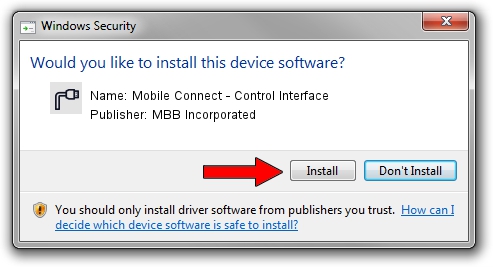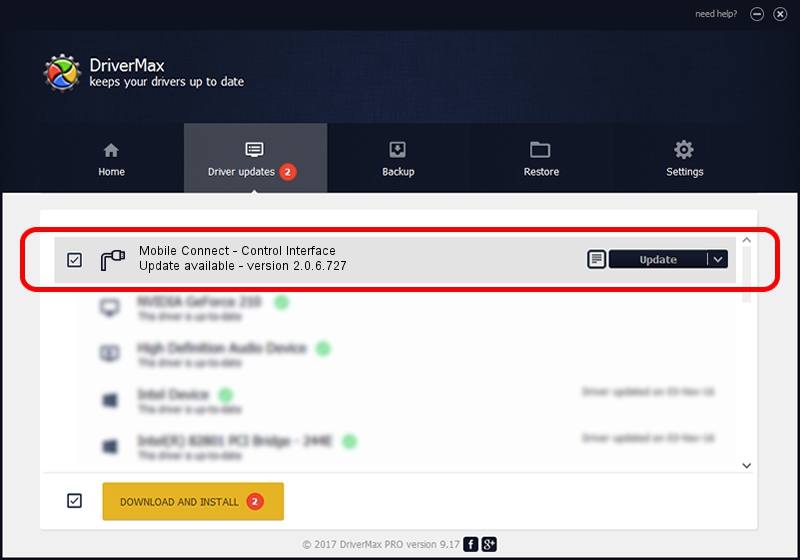Advertising seems to be blocked by your browser.
The ads help us provide this software and web site to you for free.
Please support our project by allowing our site to show ads.
Home /
Manufacturers /
MBB Incorporated /
Mobile Connect - Control Interface /
USB/VID_12d1&PID_144D&MI_06 /
2.0.6.727 Jan 09, 2014
MBB Incorporated Mobile Connect - Control Interface - two ways of downloading and installing the driver
Mobile Connect - Control Interface is a Ports hardware device. This driver was developed by MBB Incorporated. USB/VID_12d1&PID_144D&MI_06 is the matching hardware id of this device.
1. MBB Incorporated Mobile Connect - Control Interface - install the driver manually
- Download the driver setup file for MBB Incorporated Mobile Connect - Control Interface driver from the link below. This is the download link for the driver version 2.0.6.727 released on 2014-01-09.
- Start the driver installation file from a Windows account with administrative rights. If your User Access Control Service (UAC) is enabled then you will have to confirm the installation of the driver and run the setup with administrative rights.
- Follow the driver setup wizard, which should be pretty easy to follow. The driver setup wizard will scan your PC for compatible devices and will install the driver.
- Restart your PC and enjoy the updated driver, as you can see it was quite smple.
This driver received an average rating of 4 stars out of 18354 votes.
2. How to install MBB Incorporated Mobile Connect - Control Interface driver using DriverMax
The advantage of using DriverMax is that it will setup the driver for you in the easiest possible way and it will keep each driver up to date. How easy can you install a driver using DriverMax? Let's take a look!
- Open DriverMax and click on the yellow button named ~SCAN FOR DRIVER UPDATES NOW~. Wait for DriverMax to analyze each driver on your PC.
- Take a look at the list of detected driver updates. Scroll the list down until you locate the MBB Incorporated Mobile Connect - Control Interface driver. Click the Update button.
- That's it, you installed your first driver!

Jul 3 2016 6:31AM / Written by Dan Armano for DriverMax
follow @danarm