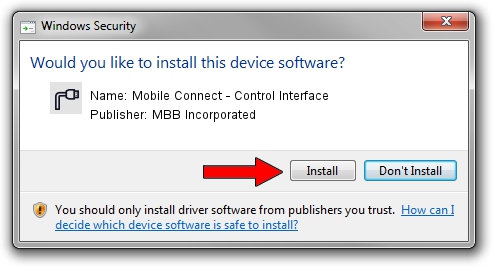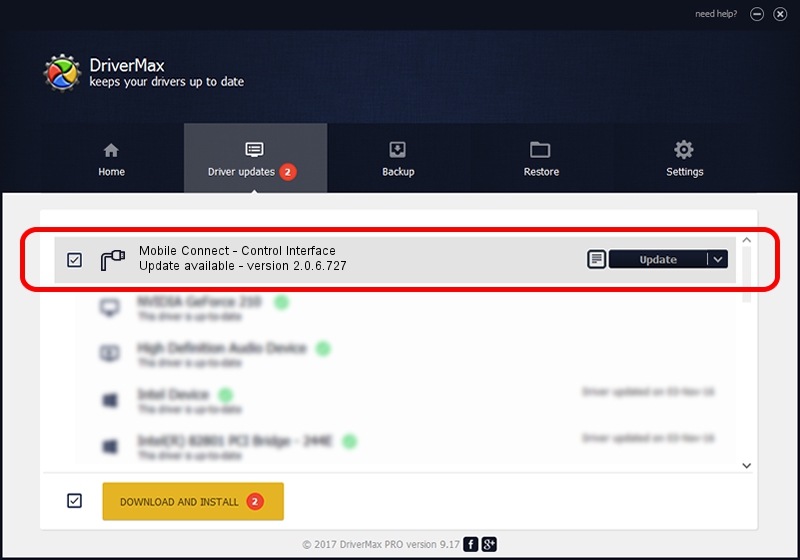Advertising seems to be blocked by your browser.
The ads help us provide this software and web site to you for free.
Please support our project by allowing our site to show ads.
Home /
Manufacturers /
MBB Incorporated /
Mobile Connect - Control Interface /
USB/VID_12d1&PID_143F&MI_04 /
2.0.6.727 Jan 09, 2014
Driver for MBB Incorporated Mobile Connect - Control Interface - downloading and installing it
Mobile Connect - Control Interface is a Ports hardware device. This Windows driver was developed by MBB Incorporated. USB/VID_12d1&PID_143F&MI_04 is the matching hardware id of this device.
1. MBB Incorporated Mobile Connect - Control Interface - install the driver manually
- You can download from the link below the driver setup file for the MBB Incorporated Mobile Connect - Control Interface driver. The archive contains version 2.0.6.727 dated 2014-01-09 of the driver.
- Start the driver installer file from a user account with the highest privileges (rights). If your User Access Control (UAC) is started please accept of the driver and run the setup with administrative rights.
- Go through the driver installation wizard, which will guide you; it should be quite easy to follow. The driver installation wizard will scan your computer and will install the right driver.
- When the operation finishes shutdown and restart your computer in order to use the updated driver. It is as simple as that to install a Windows driver!
Driver rating 3.9 stars out of 19734 votes.
2. Installing the MBB Incorporated Mobile Connect - Control Interface driver using DriverMax: the easy way
The advantage of using DriverMax is that it will install the driver for you in just a few seconds and it will keep each driver up to date. How can you install a driver with DriverMax? Let's follow a few steps!
- Open DriverMax and push on the yellow button named ~SCAN FOR DRIVER UPDATES NOW~. Wait for DriverMax to analyze each driver on your PC.
- Take a look at the list of available driver updates. Scroll the list down until you locate the MBB Incorporated Mobile Connect - Control Interface driver. Click on Update.
- Finished installing the driver!

Jul 3 2016 6:31AM / Written by Daniel Statescu for DriverMax
follow @DanielStatescu