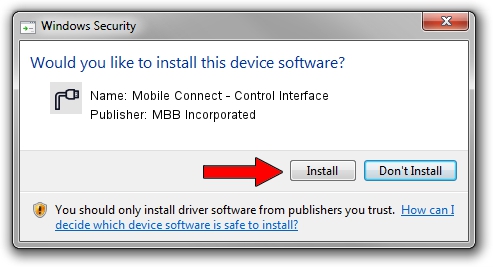Advertising seems to be blocked by your browser.
The ads help us provide this software and web site to you for free.
Please support our project by allowing our site to show ads.
Home /
Manufacturers /
MBB Incorporated /
Mobile Connect - Control Interface /
USB/VID_12d1&PID_142B&MI_04 /
2.0.6.727 Jan 09, 2014
Download and install MBB Incorporated Mobile Connect - Control Interface driver
Mobile Connect - Control Interface is a Ports device. This driver was developed by MBB Incorporated. The hardware id of this driver is USB/VID_12d1&PID_142B&MI_04; this string has to match your hardware.
1. Manually install MBB Incorporated Mobile Connect - Control Interface driver
- You can download from the link below the driver installer file for the MBB Incorporated Mobile Connect - Control Interface driver. The archive contains version 2.0.6.727 dated 2014-01-09 of the driver.
- Run the driver installer file from a user account with the highest privileges (rights). If your UAC (User Access Control) is running please confirm the installation of the driver and run the setup with administrative rights.
- Follow the driver setup wizard, which will guide you; it should be quite easy to follow. The driver setup wizard will analyze your computer and will install the right driver.
- When the operation finishes shutdown and restart your PC in order to use the updated driver. It is as simple as that to install a Windows driver!
This driver received an average rating of 3.4 stars out of 18006 votes.
2. How to install MBB Incorporated Mobile Connect - Control Interface driver using DriverMax
The most important advantage of using DriverMax is that it will install the driver for you in the easiest possible way and it will keep each driver up to date. How can you install a driver using DriverMax? Let's take a look!
- Open DriverMax and press on the yellow button that says ~SCAN FOR DRIVER UPDATES NOW~. Wait for DriverMax to scan and analyze each driver on your computer.
- Take a look at the list of available driver updates. Search the list until you find the MBB Incorporated Mobile Connect - Control Interface driver. Click the Update button.
- That's all, the driver is now installed!

Jul 3 2016 6:33AM / Written by Dan Armano for DriverMax
follow @danarm