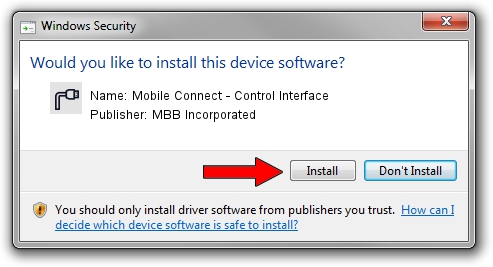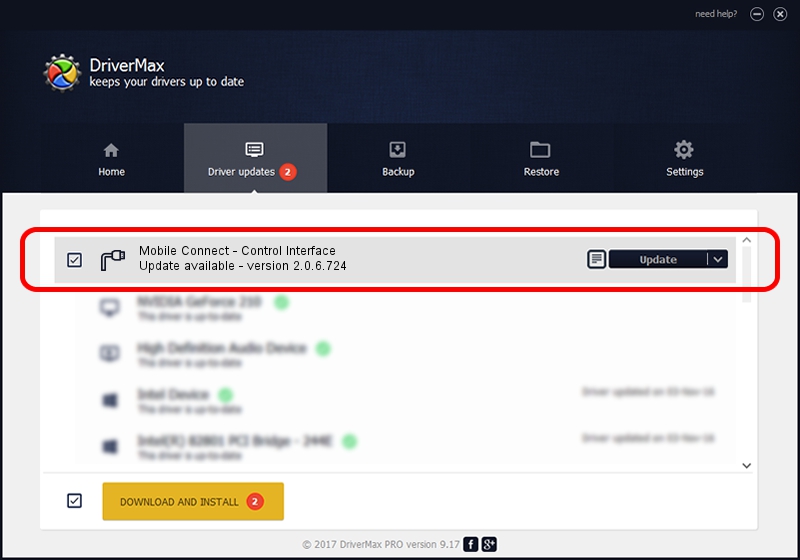Advertising seems to be blocked by your browser.
The ads help us provide this software and web site to you for free.
Please support our project by allowing our site to show ads.
Home /
Manufacturers /
MBB Incorporated /
Mobile Connect - Control Interface /
USB/VID_12d1&PID_142B&MI_04 /
2.0.6.724 Jun 28, 2013
MBB Incorporated Mobile Connect - Control Interface driver download and installation
Mobile Connect - Control Interface is a Ports hardware device. The developer of this driver was MBB Incorporated. The hardware id of this driver is USB/VID_12d1&PID_142B&MI_04.
1. Install MBB Incorporated Mobile Connect - Control Interface driver manually
- You can download from the link below the driver setup file for the MBB Incorporated Mobile Connect - Control Interface driver. The archive contains version 2.0.6.724 dated 2013-06-28 of the driver.
- Start the driver installer file from a user account with administrative rights. If your User Access Control (UAC) is enabled please accept of the driver and run the setup with administrative rights.
- Go through the driver setup wizard, which will guide you; it should be pretty easy to follow. The driver setup wizard will analyze your PC and will install the right driver.
- When the operation finishes shutdown and restart your computer in order to use the updated driver. As you can see it was quite smple to install a Windows driver!
Download size of the driver: 117284 bytes (114.54 KB)
Driver rating 4 stars out of 72730 votes.
This driver will work for the following versions of Windows:
- This driver works on Windows 2000 64 bits
- This driver works on Windows Server 2003 64 bits
- This driver works on Windows XP 64 bits
- This driver works on Windows Vista 64 bits
- This driver works on Windows 7 64 bits
- This driver works on Windows 8 64 bits
- This driver works on Windows 8.1 64 bits
- This driver works on Windows 10 64 bits
- This driver works on Windows 11 64 bits
2. Using DriverMax to install MBB Incorporated Mobile Connect - Control Interface driver
The advantage of using DriverMax is that it will setup the driver for you in just a few seconds and it will keep each driver up to date. How can you install a driver with DriverMax? Let's see!
- Open DriverMax and press on the yellow button named ~SCAN FOR DRIVER UPDATES NOW~. Wait for DriverMax to scan and analyze each driver on your PC.
- Take a look at the list of available driver updates. Scroll the list down until you locate the MBB Incorporated Mobile Connect - Control Interface driver. Click on Update.
- Finished installing the driver!

Aug 15 2016 9:59AM / Written by Dan Armano for DriverMax
follow @danarm