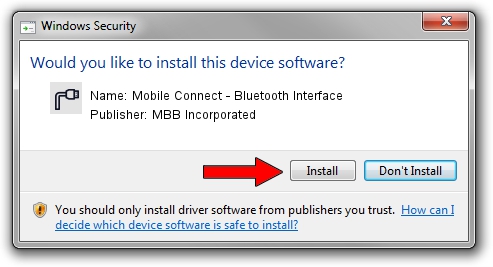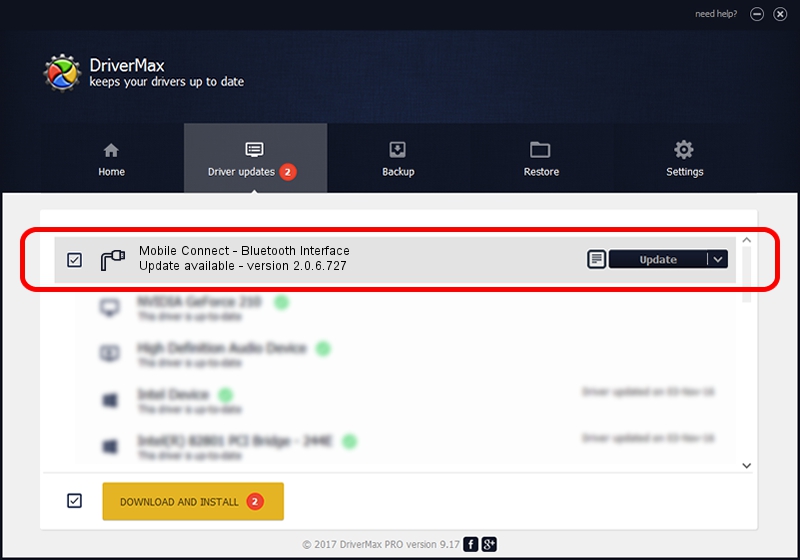Advertising seems to be blocked by your browser.
The ads help us provide this software and web site to you for free.
Please support our project by allowing our site to show ads.
Home /
Manufacturers /
MBB Incorporated /
Mobile Connect - Bluetooth Interface /
USB/VID_12d1&PID_1406&MI_04 /
2.0.6.727 Jan 09, 2014
MBB Incorporated Mobile Connect - Bluetooth Interface - two ways of downloading and installing the driver
Mobile Connect - Bluetooth Interface is a Ports hardware device. This Windows driver was developed by MBB Incorporated. USB/VID_12d1&PID_1406&MI_04 is the matching hardware id of this device.
1. MBB Incorporated Mobile Connect - Bluetooth Interface driver - how to install it manually
- You can download from the link below the driver setup file for the MBB Incorporated Mobile Connect - Bluetooth Interface driver. The archive contains version 2.0.6.727 dated 2014-01-09 of the driver.
- Start the driver installer file from a user account with the highest privileges (rights). If your UAC (User Access Control) is enabled please accept of the driver and run the setup with administrative rights.
- Follow the driver setup wizard, which will guide you; it should be quite easy to follow. The driver setup wizard will scan your PC and will install the right driver.
- When the operation finishes restart your computer in order to use the updated driver. As you can see it was quite smple to install a Windows driver!
Driver rating 3.6 stars out of 84703 votes.
2. How to install MBB Incorporated Mobile Connect - Bluetooth Interface driver using DriverMax
The most important advantage of using DriverMax is that it will install the driver for you in just a few seconds and it will keep each driver up to date, not just this one. How can you install a driver using DriverMax? Let's follow a few steps!
- Open DriverMax and push on the yellow button that says ~SCAN FOR DRIVER UPDATES NOW~. Wait for DriverMax to analyze each driver on your computer.
- Take a look at the list of detected driver updates. Search the list until you locate the MBB Incorporated Mobile Connect - Bluetooth Interface driver. Click the Update button.
- Enjoy using the updated driver! :)