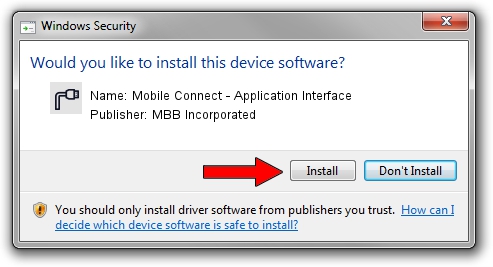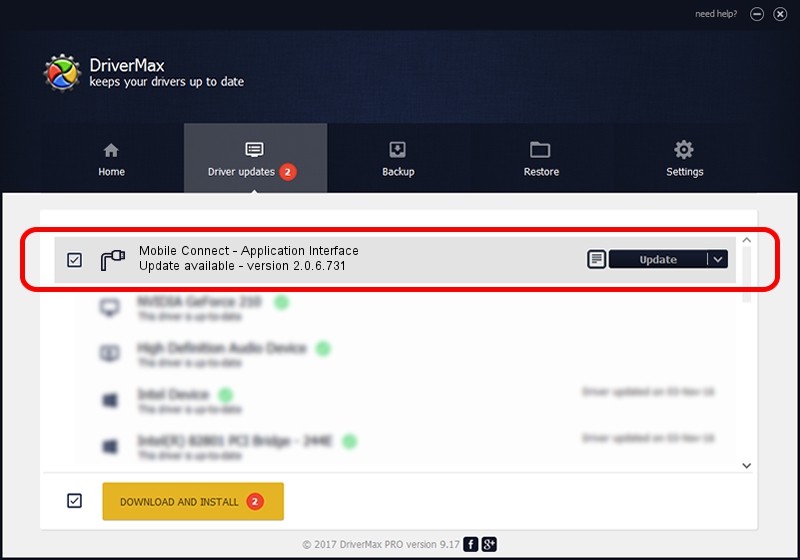Advertising seems to be blocked by your browser.
The ads help us provide this software and web site to you for free.
Please support our project by allowing our site to show ads.
Home /
Manufacturers /
MBB Incorporated /
Mobile Connect - Application Interface /
USB/VID_12d1&Subclass_01&Prot_63 /
2.0.6.731 Nov 03, 2014
MBB Incorporated Mobile Connect - Application Interface how to download and install the driver
Mobile Connect - Application Interface is a Ports hardware device. This Windows driver was developed by MBB Incorporated. In order to make sure you are downloading the exact right driver the hardware id is USB/VID_12d1&Subclass_01&Prot_63.
1. How to manually install MBB Incorporated Mobile Connect - Application Interface driver
- You can download from the link below the driver setup file for the MBB Incorporated Mobile Connect - Application Interface driver. The archive contains version 2.0.6.731 released on 2014-11-03 of the driver.
- Run the driver installer file from a user account with administrative rights. If your User Access Control Service (UAC) is started please accept of the driver and run the setup with administrative rights.
- Follow the driver setup wizard, which will guide you; it should be pretty easy to follow. The driver setup wizard will analyze your computer and will install the right driver.
- When the operation finishes shutdown and restart your PC in order to use the updated driver. As you can see it was quite smple to install a Windows driver!
The file size of this driver is 118020 bytes (115.25 KB)
This driver was rated with an average of 4.3 stars by 46382 users.
This driver is compatible with the following versions of Windows:
- This driver works on Windows 2000 64 bits
- This driver works on Windows Server 2003 64 bits
- This driver works on Windows XP 64 bits
- This driver works on Windows Vista 64 bits
- This driver works on Windows 7 64 bits
- This driver works on Windows 8 64 bits
- This driver works on Windows 8.1 64 bits
- This driver works on Windows 10 64 bits
- This driver works on Windows 11 64 bits
2. Using DriverMax to install MBB Incorporated Mobile Connect - Application Interface driver
The most important advantage of using DriverMax is that it will setup the driver for you in just a few seconds and it will keep each driver up to date. How can you install a driver with DriverMax? Let's take a look!
- Open DriverMax and press on the yellow button that says ~SCAN FOR DRIVER UPDATES NOW~. Wait for DriverMax to analyze each driver on your PC.
- Take a look at the list of available driver updates. Scroll the list down until you find the MBB Incorporated Mobile Connect - Application Interface driver. Click the Update button.
- Finished installing the driver!

Feb 12 2024 9:46AM / Written by Daniel Statescu for DriverMax
follow @DanielStatescu