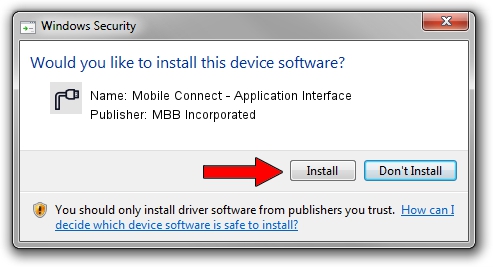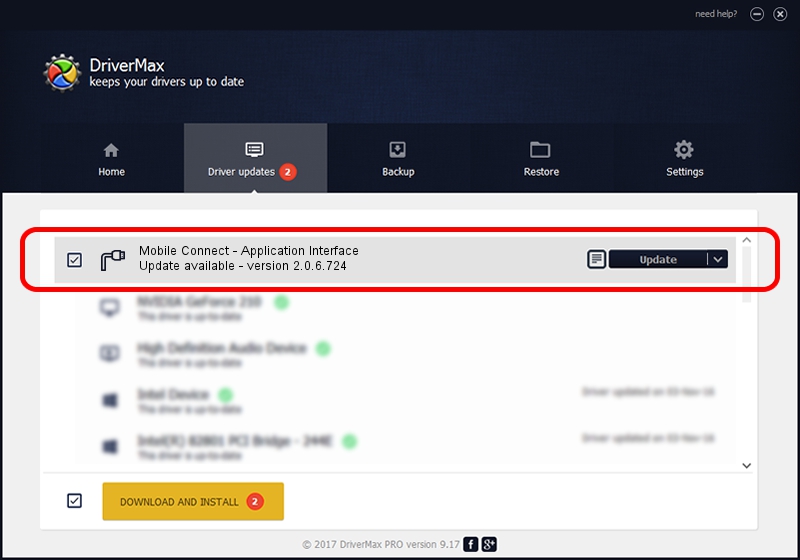Advertising seems to be blocked by your browser.
The ads help us provide this software and web site to you for free.
Please support our project by allowing our site to show ads.
Home /
Manufacturers /
MBB Incorporated /
Mobile Connect - Application Interface /
USB/VID_12d1&Subclass_01&Prot_63 /
2.0.6.724 Jun 28, 2013
MBB Incorporated Mobile Connect - Application Interface driver download and installation
Mobile Connect - Application Interface is a Ports hardware device. This Windows driver was developed by MBB Incorporated. USB/VID_12d1&Subclass_01&Prot_63 is the matching hardware id of this device.
1. Install MBB Incorporated Mobile Connect - Application Interface driver manually
- You can download from the link below the driver installer file for the MBB Incorporated Mobile Connect - Application Interface driver. The archive contains version 2.0.6.724 dated 2013-06-28 of the driver.
- Start the driver installer file from a user account with administrative rights. If your UAC (User Access Control) is running please accept of the driver and run the setup with administrative rights.
- Follow the driver installation wizard, which will guide you; it should be pretty easy to follow. The driver installation wizard will analyze your PC and will install the right driver.
- When the operation finishes shutdown and restart your PC in order to use the updated driver. It is as simple as that to install a Windows driver!
The file size of this driver is 117284 bytes (114.54 KB)
This driver received an average rating of 4.1 stars out of 11658 votes.
This driver will work for the following versions of Windows:
- This driver works on Windows 2000 64 bits
- This driver works on Windows Server 2003 64 bits
- This driver works on Windows XP 64 bits
- This driver works on Windows Vista 64 bits
- This driver works on Windows 7 64 bits
- This driver works on Windows 8 64 bits
- This driver works on Windows 8.1 64 bits
- This driver works on Windows 10 64 bits
- This driver works on Windows 11 64 bits
2. Installing the MBB Incorporated Mobile Connect - Application Interface driver using DriverMax: the easy way
The most important advantage of using DriverMax is that it will setup the driver for you in the easiest possible way and it will keep each driver up to date, not just this one. How can you install a driver using DriverMax? Let's follow a few steps!
- Start DriverMax and press on the yellow button named ~SCAN FOR DRIVER UPDATES NOW~. Wait for DriverMax to scan and analyze each driver on your PC.
- Take a look at the list of detected driver updates. Scroll the list down until you find the MBB Incorporated Mobile Connect - Application Interface driver. Click on Update.
- That's all, the driver is now installed!

Jul 31 2016 9:34PM / Written by Dan Armano for DriverMax
follow @danarm