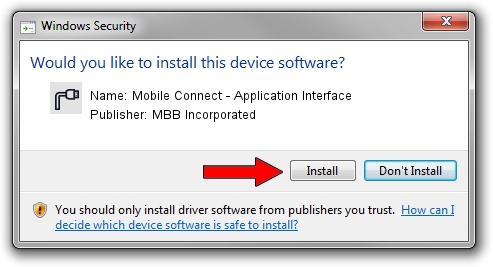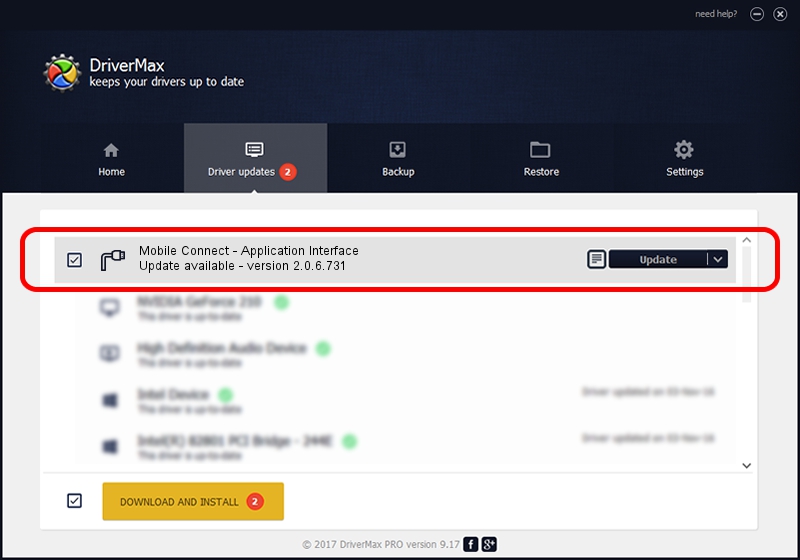Advertising seems to be blocked by your browser.
The ads help us provide this software and web site to you for free.
Please support our project by allowing our site to show ads.
Home /
Manufacturers /
MBB Incorporated /
Mobile Connect - Application Interface /
USB/VID_12d1&PID_140B&MI_01 /
2.0.6.731 Nov 03, 2014
Driver for MBB Incorporated Mobile Connect - Application Interface - downloading and installing it
Mobile Connect - Application Interface is a Ports hardware device. The developer of this driver was MBB Incorporated. The hardware id of this driver is USB/VID_12d1&PID_140B&MI_01.
1. How to manually install MBB Incorporated Mobile Connect - Application Interface driver
- Download the driver setup file for MBB Incorporated Mobile Connect - Application Interface driver from the location below. This is the download link for the driver version 2.0.6.731 dated 2014-11-03.
- Run the driver setup file from a Windows account with the highest privileges (rights). If your UAC (User Access Control) is started then you will have to confirm the installation of the driver and run the setup with administrative rights.
- Follow the driver setup wizard, which should be pretty straightforward. The driver setup wizard will analyze your PC for compatible devices and will install the driver.
- Restart your PC and enjoy the updated driver, it is as simple as that.
Download size of the driver: 118020 bytes (115.25 KB)
This driver received an average rating of 4.4 stars out of 47950 votes.
This driver is fully compatible with the following versions of Windows:
- This driver works on Windows 2000 64 bits
- This driver works on Windows Server 2003 64 bits
- This driver works on Windows XP 64 bits
- This driver works on Windows Vista 64 bits
- This driver works on Windows 7 64 bits
- This driver works on Windows 8 64 bits
- This driver works on Windows 8.1 64 bits
- This driver works on Windows 10 64 bits
- This driver works on Windows 11 64 bits
2. How to use DriverMax to install MBB Incorporated Mobile Connect - Application Interface driver
The most important advantage of using DriverMax is that it will install the driver for you in just a few seconds and it will keep each driver up to date, not just this one. How can you install a driver with DriverMax? Let's follow a few steps!
- Open DriverMax and push on the yellow button that says ~SCAN FOR DRIVER UPDATES NOW~. Wait for DriverMax to analyze each driver on your computer.
- Take a look at the list of driver updates. Scroll the list down until you locate the MBB Incorporated Mobile Connect - Application Interface driver. Click the Update button.
- That's it, you installed your first driver!

Feb 12 2024 9:16AM / Written by Dan Armano for DriverMax
follow @danarm