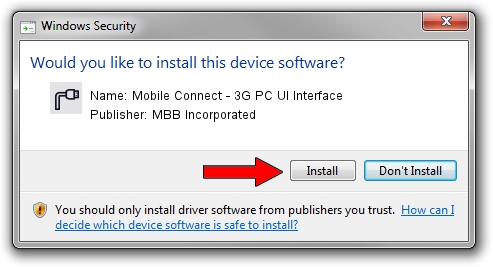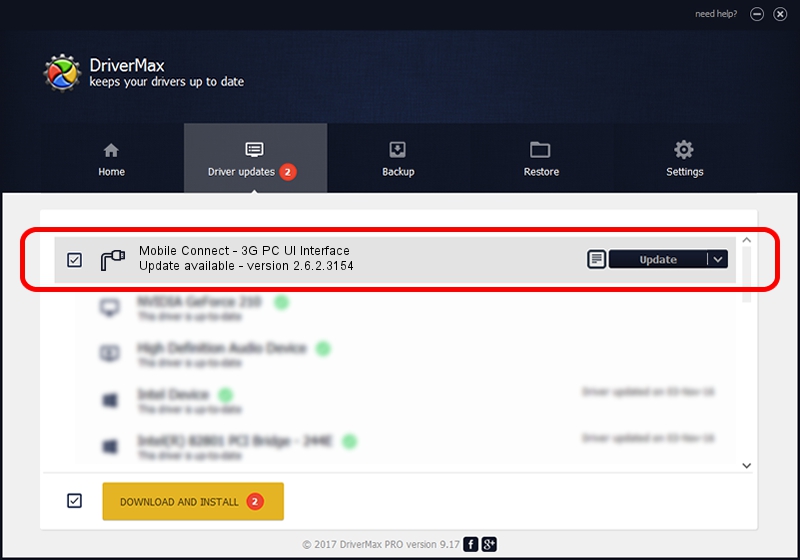Advertising seems to be blocked by your browser.
The ads help us provide this software and web site to you for free.
Please support our project by allowing our site to show ads.
Home /
Manufacturers /
MBB Incorporated /
Mobile Connect - 3G PC UI Interface /
USBCDCACM/VID_12D1&Subclass_02&Prot_02 /
2.6.2.3154 Oct 28, 2013
MBB Incorporated Mobile Connect - 3G PC UI Interface driver download and installation
Mobile Connect - 3G PC UI Interface is a Ports device. The developer of this driver was MBB Incorporated. The hardware id of this driver is USBCDCACM/VID_12D1&Subclass_02&Prot_02.
1. MBB Incorporated Mobile Connect - 3G PC UI Interface driver - how to install it manually
- Download the driver setup file for MBB Incorporated Mobile Connect - 3G PC UI Interface driver from the location below. This download link is for the driver version 2.6.2.3154 dated 2013-10-28.
- Run the driver installation file from a Windows account with the highest privileges (rights). If your UAC (User Access Control) is enabled then you will have to accept of the driver and run the setup with administrative rights.
- Follow the driver installation wizard, which should be quite straightforward. The driver installation wizard will scan your PC for compatible devices and will install the driver.
- Restart your computer and enjoy the fresh driver, it is as simple as that.
File size of the driver: 1133573 bytes (1.08 MB)
This driver was rated with an average of 4.9 stars by 36940 users.
This driver will work for the following versions of Windows:
- This driver works on Windows 2000 32 bits
- This driver works on Windows Server 2003 32 bits
- This driver works on Windows XP 32 bits
- This driver works on Windows Vista 32 bits
- This driver works on Windows 7 32 bits
- This driver works on Windows 8 32 bits
- This driver works on Windows 8.1 32 bits
- This driver works on Windows 10 32 bits
- This driver works on Windows 11 32 bits
2. The easy way: using DriverMax to install MBB Incorporated Mobile Connect - 3G PC UI Interface driver
The advantage of using DriverMax is that it will install the driver for you in the easiest possible way and it will keep each driver up to date. How easy can you install a driver using DriverMax? Let's take a look!
- Open DriverMax and press on the yellow button named ~SCAN FOR DRIVER UPDATES NOW~. Wait for DriverMax to scan and analyze each driver on your computer.
- Take a look at the list of available driver updates. Search the list until you find the MBB Incorporated Mobile Connect - 3G PC UI Interface driver. Click the Update button.
- That's all, the driver is now installed!

Jun 21 2016 7:20PM / Written by Andreea Kartman for DriverMax
follow @DeeaKartman