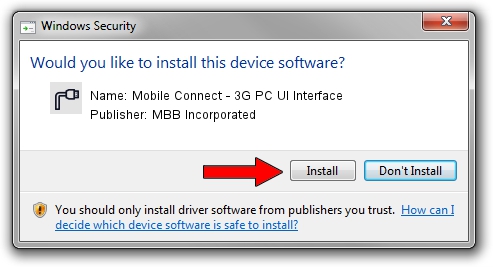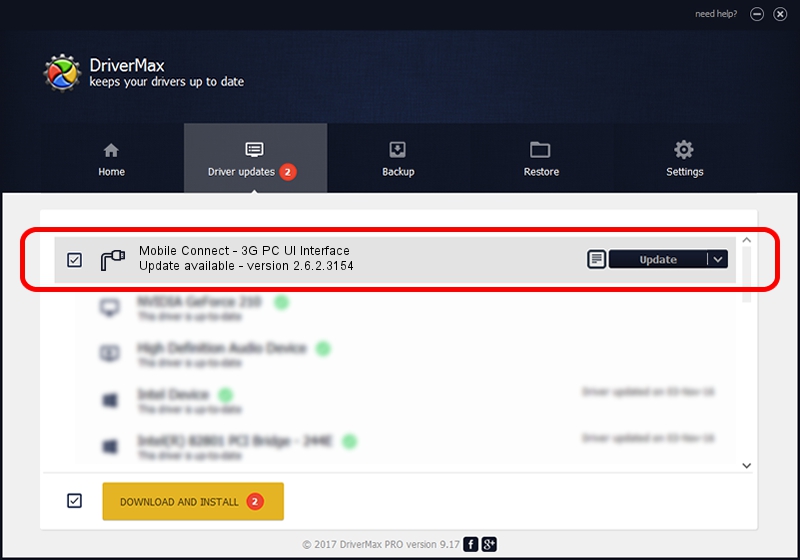Advertising seems to be blocked by your browser.
The ads help us provide this software and web site to you for free.
Please support our project by allowing our site to show ads.
Home /
Manufacturers /
MBB Incorporated /
Mobile Connect - 3G PC UI Interface /
USBCDCACM/VID_12D1&PID_1C15&MI_03 /
2.6.2.3154 Oct 28, 2013
MBB Incorporated Mobile Connect - 3G PC UI Interface - two ways of downloading and installing the driver
Mobile Connect - 3G PC UI Interface is a Ports hardware device. The developer of this driver was MBB Incorporated. The hardware id of this driver is USBCDCACM/VID_12D1&PID_1C15&MI_03; this string has to match your hardware.
1. MBB Incorporated Mobile Connect - 3G PC UI Interface - install the driver manually
- Download the setup file for MBB Incorporated Mobile Connect - 3G PC UI Interface driver from the location below. This is the download link for the driver version 2.6.2.3154 dated 2013-10-28.
- Start the driver setup file from a Windows account with the highest privileges (rights). If your User Access Control Service (UAC) is enabled then you will have to confirm the installation of the driver and run the setup with administrative rights.
- Go through the driver installation wizard, which should be quite easy to follow. The driver installation wizard will scan your PC for compatible devices and will install the driver.
- Restart your PC and enjoy the new driver, as you can see it was quite smple.
Driver file size: 1133573 bytes (1.08 MB)
Driver rating 5 stars out of 97441 votes.
This driver was released for the following versions of Windows:
- This driver works on Windows 2000 32 bits
- This driver works on Windows Server 2003 32 bits
- This driver works on Windows XP 32 bits
- This driver works on Windows Vista 32 bits
- This driver works on Windows 7 32 bits
- This driver works on Windows 8 32 bits
- This driver works on Windows 8.1 32 bits
- This driver works on Windows 10 32 bits
- This driver works on Windows 11 32 bits
2. Installing the MBB Incorporated Mobile Connect - 3G PC UI Interface driver using DriverMax: the easy way
The advantage of using DriverMax is that it will install the driver for you in just a few seconds and it will keep each driver up to date, not just this one. How can you install a driver with DriverMax? Let's follow a few steps!
- Start DriverMax and click on the yellow button that says ~SCAN FOR DRIVER UPDATES NOW~. Wait for DriverMax to scan and analyze each driver on your PC.
- Take a look at the list of available driver updates. Search the list until you locate the MBB Incorporated Mobile Connect - 3G PC UI Interface driver. Click the Update button.
- That's it, you installed your first driver!