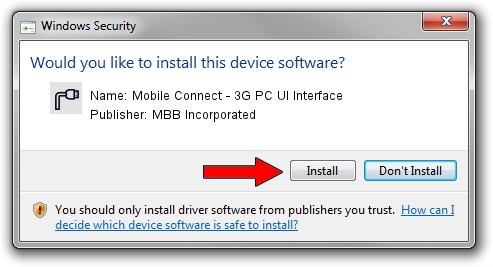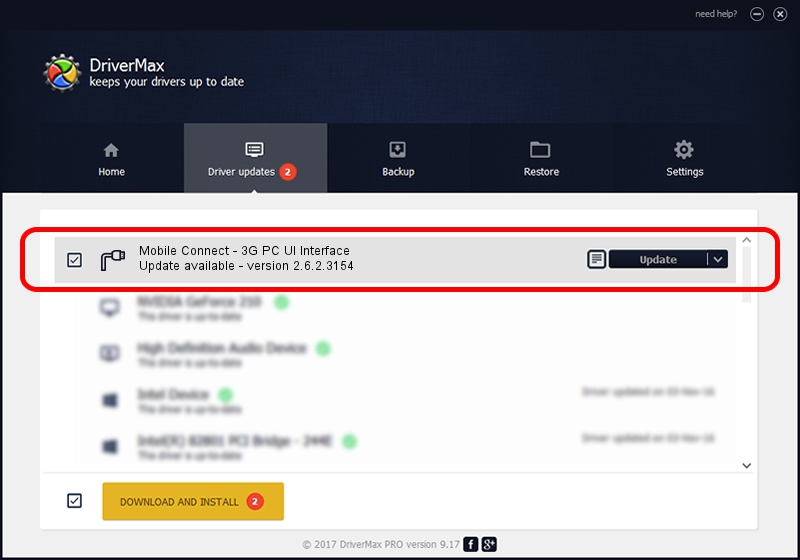Advertising seems to be blocked by your browser.
The ads help us provide this software and web site to you for free.
Please support our project by allowing our site to show ads.
Home /
Manufacturers /
MBB Incorporated /
Mobile Connect - 3G PC UI Interface /
USBCDCACM/VID_12D1&PID_1C0E&MI_03 /
2.6.2.3154 Oct 28, 2013
Download and install MBB Incorporated Mobile Connect - 3G PC UI Interface driver
Mobile Connect - 3G PC UI Interface is a Ports device. The developer of this driver was MBB Incorporated. USBCDCACM/VID_12D1&PID_1C0E&MI_03 is the matching hardware id of this device.
1. MBB Incorporated Mobile Connect - 3G PC UI Interface driver - how to install it manually
- Download the setup file for MBB Incorporated Mobile Connect - 3G PC UI Interface driver from the link below. This download link is for the driver version 2.6.2.3154 dated 2013-10-28.
- Start the driver installation file from a Windows account with the highest privileges (rights). If your UAC (User Access Control) is enabled then you will have to confirm the installation of the driver and run the setup with administrative rights.
- Follow the driver installation wizard, which should be quite straightforward. The driver installation wizard will analyze your PC for compatible devices and will install the driver.
- Shutdown and restart your computer and enjoy the updated driver, as you can see it was quite smple.
The file size of this driver is 1133573 bytes (1.08 MB)
This driver received an average rating of 4 stars out of 97292 votes.
This driver is compatible with the following versions of Windows:
- This driver works on Windows 2000 32 bits
- This driver works on Windows Server 2003 32 bits
- This driver works on Windows XP 32 bits
- This driver works on Windows Vista 32 bits
- This driver works on Windows 7 32 bits
- This driver works on Windows 8 32 bits
- This driver works on Windows 8.1 32 bits
- This driver works on Windows 10 32 bits
- This driver works on Windows 11 32 bits
2. How to install MBB Incorporated Mobile Connect - 3G PC UI Interface driver using DriverMax
The most important advantage of using DriverMax is that it will install the driver for you in just a few seconds and it will keep each driver up to date. How can you install a driver with DriverMax? Let's follow a few steps!
- Start DriverMax and push on the yellow button named ~SCAN FOR DRIVER UPDATES NOW~. Wait for DriverMax to scan and analyze each driver on your PC.
- Take a look at the list of available driver updates. Scroll the list down until you locate the MBB Incorporated Mobile Connect - 3G PC UI Interface driver. Click on Update.
- That's all, the driver is now installed!

Jun 21 2016 7:18PM / Written by Dan Armano for DriverMax
follow @danarm