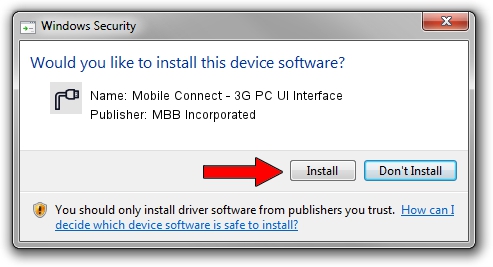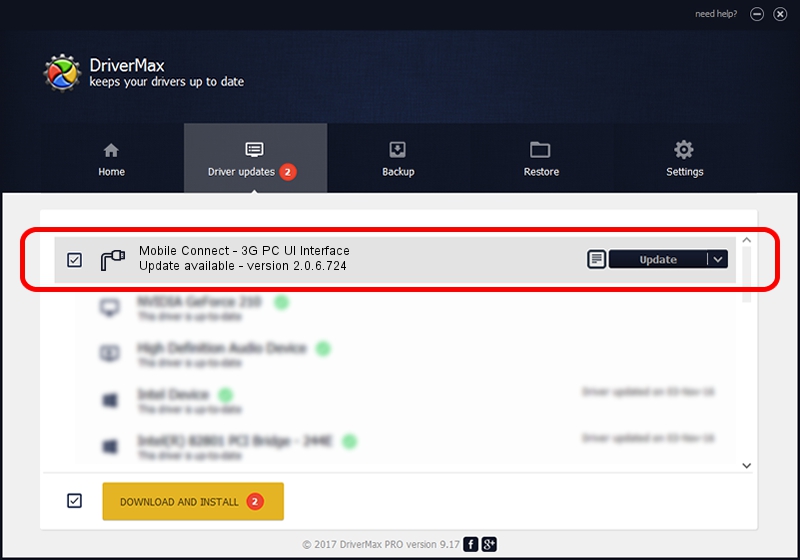Advertising seems to be blocked by your browser.
The ads help us provide this software and web site to you for free.
Please support our project by allowing our site to show ads.
Home /
Manufacturers /
MBB Incorporated /
Mobile Connect - 3G PC UI Interface /
USB/VID_12d1&PID_1517&MI_03 /
2.0.6.724 Jun 28, 2013
Driver for MBB Incorporated Mobile Connect - 3G PC UI Interface - downloading and installing it
Mobile Connect - 3G PC UI Interface is a Ports hardware device. The Windows version of this driver was developed by MBB Incorporated. The hardware id of this driver is USB/VID_12d1&PID_1517&MI_03.
1. Install MBB Incorporated Mobile Connect - 3G PC UI Interface driver manually
- Download the driver setup file for MBB Incorporated Mobile Connect - 3G PC UI Interface driver from the location below. This download link is for the driver version 2.0.6.724 released on 2013-06-28.
- Start the driver setup file from a Windows account with administrative rights. If your UAC (User Access Control) is running then you will have to confirm the installation of the driver and run the setup with administrative rights.
- Follow the driver setup wizard, which should be quite easy to follow. The driver setup wizard will scan your PC for compatible devices and will install the driver.
- Shutdown and restart your computer and enjoy the new driver, as you can see it was quite smple.
Driver file size: 117284 bytes (114.54 KB)
This driver was rated with an average of 5 stars by 45206 users.
This driver was released for the following versions of Windows:
- This driver works on Windows 2000 64 bits
- This driver works on Windows Server 2003 64 bits
- This driver works on Windows XP 64 bits
- This driver works on Windows Vista 64 bits
- This driver works on Windows 7 64 bits
- This driver works on Windows 8 64 bits
- This driver works on Windows 8.1 64 bits
- This driver works on Windows 10 64 bits
- This driver works on Windows 11 64 bits
2. How to use DriverMax to install MBB Incorporated Mobile Connect - 3G PC UI Interface driver
The most important advantage of using DriverMax is that it will setup the driver for you in the easiest possible way and it will keep each driver up to date. How can you install a driver with DriverMax? Let's take a look!
- Open DriverMax and press on the yellow button that says ~SCAN FOR DRIVER UPDATES NOW~. Wait for DriverMax to analyze each driver on your computer.
- Take a look at the list of detected driver updates. Search the list until you find the MBB Incorporated Mobile Connect - 3G PC UI Interface driver. Click the Update button.
- That's all, the driver is now installed!

Aug 10 2016 10:27AM / Written by Andreea Kartman for DriverMax
follow @DeeaKartman