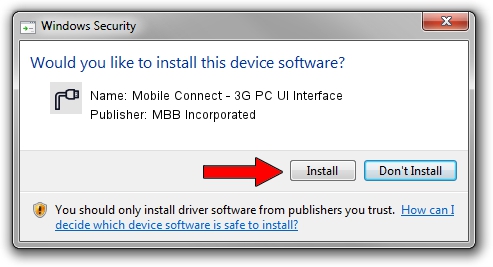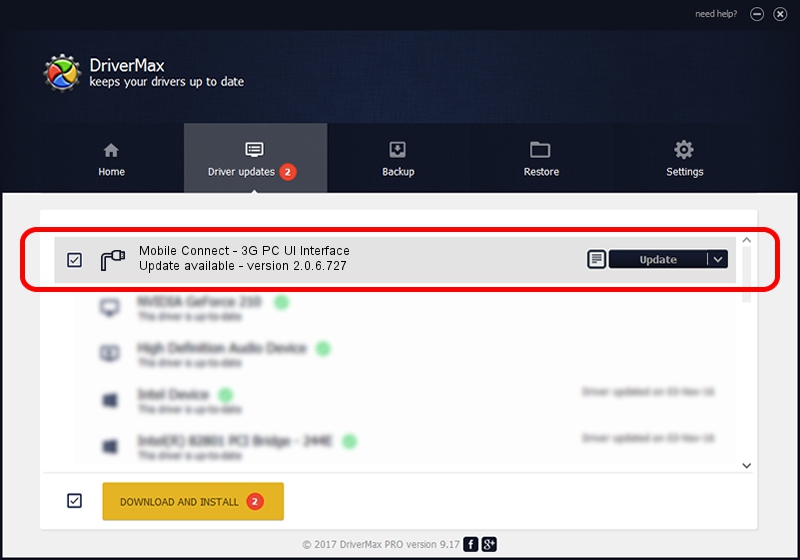Advertising seems to be blocked by your browser.
The ads help us provide this software and web site to you for free.
Please support our project by allowing our site to show ads.
Home /
Manufacturers /
MBB Incorporated /
Mobile Connect - 3G PC UI Interface /
USB/VID_12d1&PID_1513&MI_02 /
2.0.6.727 Jan 09, 2014
MBB Incorporated Mobile Connect - 3G PC UI Interface how to download and install the driver
Mobile Connect - 3G PC UI Interface is a Ports hardware device. This Windows driver was developed by MBB Incorporated. The hardware id of this driver is USB/VID_12d1&PID_1513&MI_02; this string has to match your hardware.
1. Manually install MBB Incorporated Mobile Connect - 3G PC UI Interface driver
- Download the setup file for MBB Incorporated Mobile Connect - 3G PC UI Interface driver from the location below. This download link is for the driver version 2.0.6.727 released on 2014-01-09.
- Start the driver installation file from a Windows account with administrative rights. If your User Access Control Service (UAC) is enabled then you will have to confirm the installation of the driver and run the setup with administrative rights.
- Follow the driver installation wizard, which should be quite easy to follow. The driver installation wizard will scan your PC for compatible devices and will install the driver.
- Restart your PC and enjoy the new driver, it is as simple as that.
This driver was rated with an average of 3.5 stars by 86144 users.
2. Using DriverMax to install MBB Incorporated Mobile Connect - 3G PC UI Interface driver
The advantage of using DriverMax is that it will setup the driver for you in just a few seconds and it will keep each driver up to date. How can you install a driver with DriverMax? Let's take a look!
- Open DriverMax and press on the yellow button named ~SCAN FOR DRIVER UPDATES NOW~. Wait for DriverMax to scan and analyze each driver on your computer.
- Take a look at the list of driver updates. Scroll the list down until you locate the MBB Incorporated Mobile Connect - 3G PC UI Interface driver. Click on Update.
- Finished installing the driver!

Jul 2 2016 12:26PM / Written by Daniel Statescu for DriverMax
follow @DanielStatescu