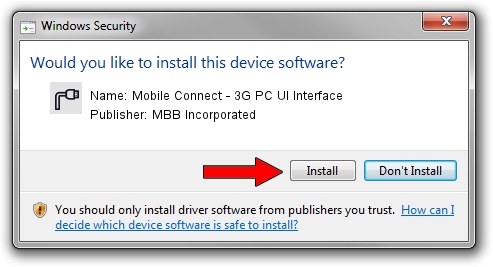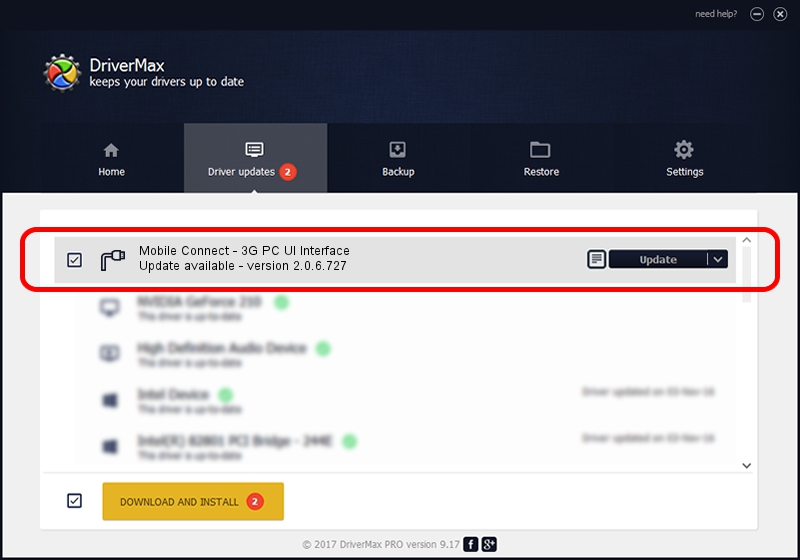Advertising seems to be blocked by your browser.
The ads help us provide this software and web site to you for free.
Please support our project by allowing our site to show ads.
Home /
Manufacturers /
MBB Incorporated /
Mobile Connect - 3G PC UI Interface /
USB/VID_12d1&PID_1510&MI_03 /
2.0.6.727 Jan 09, 2014
MBB Incorporated Mobile Connect - 3G PC UI Interface driver download and installation
Mobile Connect - 3G PC UI Interface is a Ports hardware device. This Windows driver was developed by MBB Incorporated. The hardware id of this driver is USB/VID_12d1&PID_1510&MI_03; this string has to match your hardware.
1. MBB Incorporated Mobile Connect - 3G PC UI Interface - install the driver manually
- Download the setup file for MBB Incorporated Mobile Connect - 3G PC UI Interface driver from the location below. This download link is for the driver version 2.0.6.727 released on 2014-01-09.
- Start the driver installation file from a Windows account with administrative rights. If your User Access Control Service (UAC) is running then you will have to accept of the driver and run the setup with administrative rights.
- Go through the driver installation wizard, which should be quite easy to follow. The driver installation wizard will analyze your PC for compatible devices and will install the driver.
- Shutdown and restart your PC and enjoy the new driver, it is as simple as that.
Driver rating 3.1 stars out of 19773 votes.
2. How to use DriverMax to install MBB Incorporated Mobile Connect - 3G PC UI Interface driver
The most important advantage of using DriverMax is that it will setup the driver for you in just a few seconds and it will keep each driver up to date, not just this one. How can you install a driver with DriverMax? Let's take a look!
- Start DriverMax and press on the yellow button named ~SCAN FOR DRIVER UPDATES NOW~. Wait for DriverMax to scan and analyze each driver on your computer.
- Take a look at the list of available driver updates. Search the list until you find the MBB Incorporated Mobile Connect - 3G PC UI Interface driver. Click on Update.
- Finished installing the driver!

Jul 3 2016 6:30AM / Written by Daniel Statescu for DriverMax
follow @DanielStatescu