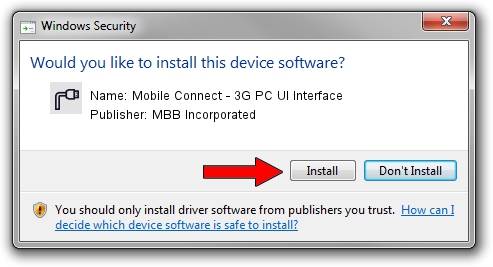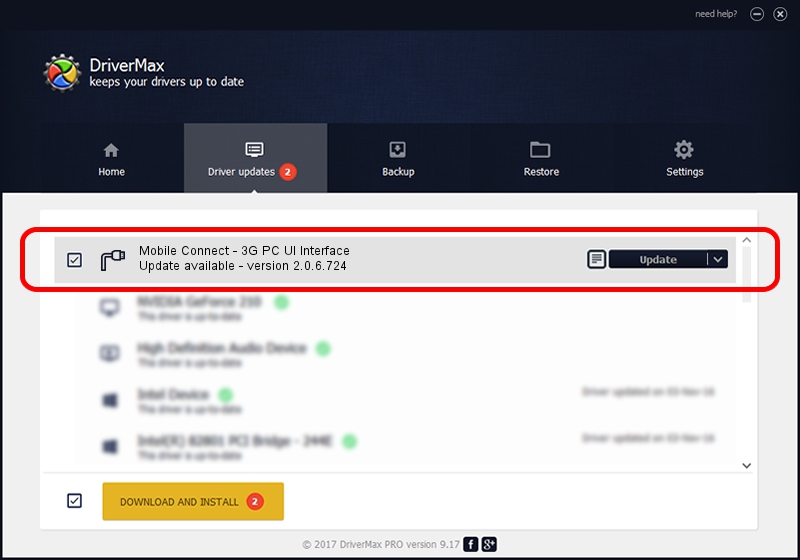Advertising seems to be blocked by your browser.
The ads help us provide this software and web site to you for free.
Please support our project by allowing our site to show ads.
Home /
Manufacturers /
MBB Incorporated /
Mobile Connect - 3G PC UI Interface /
USB/VID_12d1&PID_143E&MI_02 /
2.0.6.724 Jun 28, 2013
Driver for MBB Incorporated Mobile Connect - 3G PC UI Interface - downloading and installing it
Mobile Connect - 3G PC UI Interface is a Ports device. The developer of this driver was MBB Incorporated. USB/VID_12d1&PID_143E&MI_02 is the matching hardware id of this device.
1. Manually install MBB Incorporated Mobile Connect - 3G PC UI Interface driver
- You can download from the link below the driver setup file for the MBB Incorporated Mobile Connect - 3G PC UI Interface driver. The archive contains version 2.0.6.724 dated 2013-06-28 of the driver.
- Run the driver installer file from a user account with the highest privileges (rights). If your UAC (User Access Control) is started please accept of the driver and run the setup with administrative rights.
- Follow the driver setup wizard, which will guide you; it should be pretty easy to follow. The driver setup wizard will scan your PC and will install the right driver.
- When the operation finishes shutdown and restart your computer in order to use the updated driver. It is as simple as that to install a Windows driver!
File size of the driver: 117284 bytes (114.54 KB)
Driver rating 4.5 stars out of 72981 votes.
This driver will work for the following versions of Windows:
- This driver works on Windows 2000 64 bits
- This driver works on Windows Server 2003 64 bits
- This driver works on Windows XP 64 bits
- This driver works on Windows Vista 64 bits
- This driver works on Windows 7 64 bits
- This driver works on Windows 8 64 bits
- This driver works on Windows 8.1 64 bits
- This driver works on Windows 10 64 bits
- This driver works on Windows 11 64 bits
2. Using DriverMax to install MBB Incorporated Mobile Connect - 3G PC UI Interface driver
The most important advantage of using DriverMax is that it will setup the driver for you in just a few seconds and it will keep each driver up to date, not just this one. How can you install a driver using DriverMax? Let's take a look!
- Open DriverMax and push on the yellow button that says ~SCAN FOR DRIVER UPDATES NOW~. Wait for DriverMax to scan and analyze each driver on your PC.
- Take a look at the list of detected driver updates. Scroll the list down until you locate the MBB Incorporated Mobile Connect - 3G PC UI Interface driver. Click on Update.
- That's all, the driver is now installed!

Aug 12 2016 3:37AM / Written by Dan Armano for DriverMax
follow @danarm