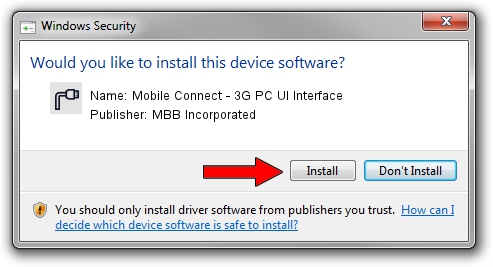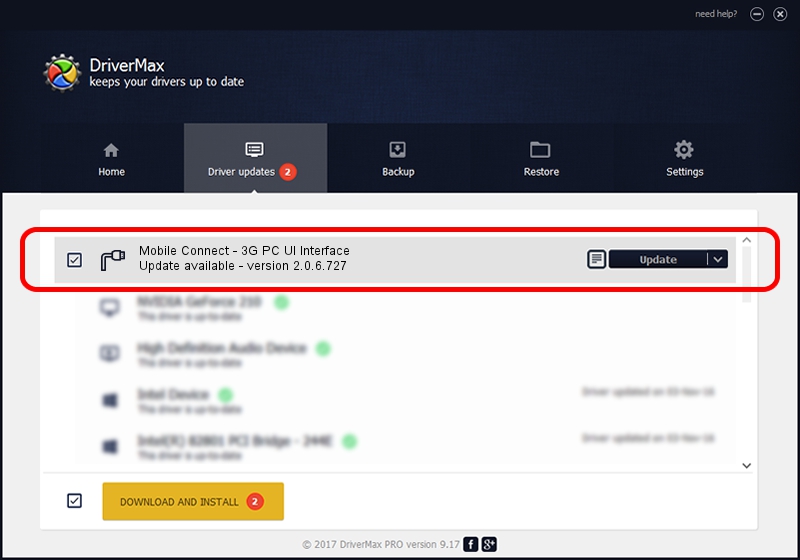Advertising seems to be blocked by your browser.
The ads help us provide this software and web site to you for free.
Please support our project by allowing our site to show ads.
Home /
Manufacturers /
MBB Incorporated /
Mobile Connect - 3G PC UI Interface /
USB/VID_12d1&PID_1421&MI_00 /
2.0.6.727 Jan 09, 2014
Driver for MBB Incorporated Mobile Connect - 3G PC UI Interface - downloading and installing it
Mobile Connect - 3G PC UI Interface is a Ports hardware device. This Windows driver was developed by MBB Incorporated. The hardware id of this driver is USB/VID_12d1&PID_1421&MI_00.
1. Install MBB Incorporated Mobile Connect - 3G PC UI Interface driver manually
- Download the setup file for MBB Incorporated Mobile Connect - 3G PC UI Interface driver from the link below. This is the download link for the driver version 2.0.6.727 dated 2014-01-09.
- Run the driver installation file from a Windows account with administrative rights. If your User Access Control (UAC) is running then you will have to confirm the installation of the driver and run the setup with administrative rights.
- Follow the driver setup wizard, which should be quite straightforward. The driver setup wizard will analyze your PC for compatible devices and will install the driver.
- Restart your PC and enjoy the new driver, it is as simple as that.
This driver was rated with an average of 3.7 stars by 83984 users.
2. The easy way: using DriverMax to install MBB Incorporated Mobile Connect - 3G PC UI Interface driver
The most important advantage of using DriverMax is that it will setup the driver for you in the easiest possible way and it will keep each driver up to date. How can you install a driver using DriverMax? Let's follow a few steps!
- Start DriverMax and click on the yellow button that says ~SCAN FOR DRIVER UPDATES NOW~. Wait for DriverMax to analyze each driver on your PC.
- Take a look at the list of detected driver updates. Scroll the list down until you locate the MBB Incorporated Mobile Connect - 3G PC UI Interface driver. Click the Update button.
- Enjoy using the updated driver! :)

Jul 2 2016 12:31PM / Written by Dan Armano for DriverMax
follow @danarm