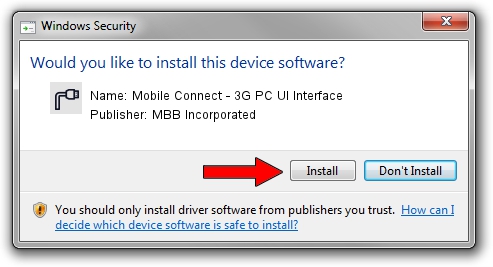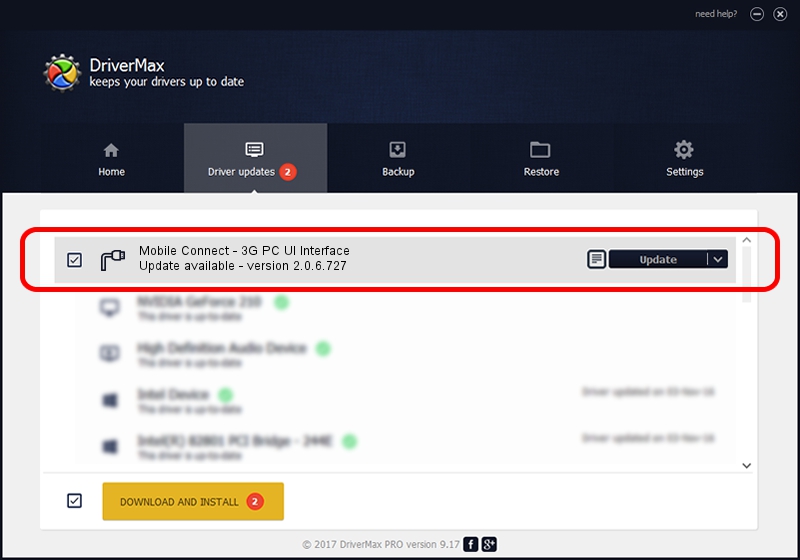Advertising seems to be blocked by your browser.
The ads help us provide this software and web site to you for free.
Please support our project by allowing our site to show ads.
Home /
Manufacturers /
MBB Incorporated /
Mobile Connect - 3G PC UI Interface /
USB/VID_12d1&PID_141A&MI_02 /
2.0.6.727 Jan 09, 2014
MBB Incorporated Mobile Connect - 3G PC UI Interface how to download and install the driver
Mobile Connect - 3G PC UI Interface is a Ports device. This driver was developed by MBB Incorporated. In order to make sure you are downloading the exact right driver the hardware id is USB/VID_12d1&PID_141A&MI_02.
1. Install MBB Incorporated Mobile Connect - 3G PC UI Interface driver manually
- Download the setup file for MBB Incorporated Mobile Connect - 3G PC UI Interface driver from the link below. This is the download link for the driver version 2.0.6.727 dated 2014-01-09.
- Run the driver setup file from a Windows account with the highest privileges (rights). If your UAC (User Access Control) is running then you will have to confirm the installation of the driver and run the setup with administrative rights.
- Follow the driver setup wizard, which should be pretty easy to follow. The driver setup wizard will analyze your PC for compatible devices and will install the driver.
- Restart your computer and enjoy the new driver, it is as simple as that.
This driver was rated with an average of 3.4 stars by 18728 users.
2. How to install MBB Incorporated Mobile Connect - 3G PC UI Interface driver using DriverMax
The most important advantage of using DriverMax is that it will install the driver for you in just a few seconds and it will keep each driver up to date. How can you install a driver with DriverMax? Let's take a look!
- Start DriverMax and click on the yellow button named ~SCAN FOR DRIVER UPDATES NOW~. Wait for DriverMax to scan and analyze each driver on your PC.
- Take a look at the list of detected driver updates. Search the list until you find the MBB Incorporated Mobile Connect - 3G PC UI Interface driver. Click on Update.
- That's all, the driver is now installed!

Jul 3 2016 6:35AM / Written by Dan Armano for DriverMax
follow @danarm