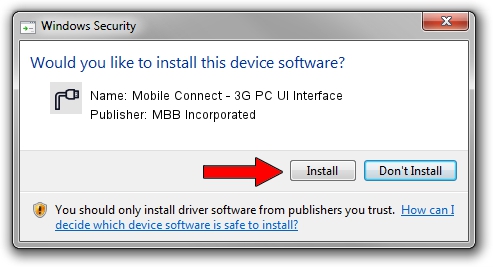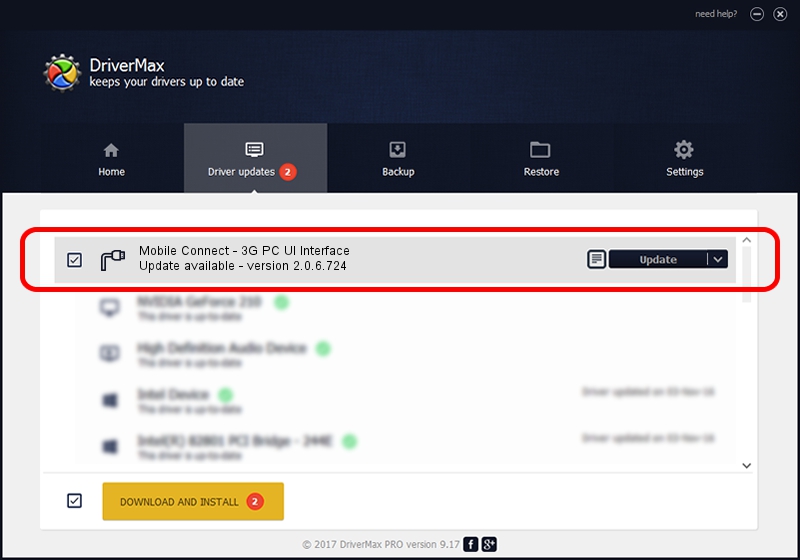Advertising seems to be blocked by your browser.
The ads help us provide this software and web site to you for free.
Please support our project by allowing our site to show ads.
Home /
Manufacturers /
MBB Incorporated /
Mobile Connect - 3G PC UI Interface /
USB/VID_12d1&PID_1419&MI_02 /
2.0.6.724 Jun 28, 2013
Driver for MBB Incorporated Mobile Connect - 3G PC UI Interface - downloading and installing it
Mobile Connect - 3G PC UI Interface is a Ports hardware device. The developer of this driver was MBB Incorporated. USB/VID_12d1&PID_1419&MI_02 is the matching hardware id of this device.
1. Manually install MBB Incorporated Mobile Connect - 3G PC UI Interface driver
- You can download from the link below the driver installer file for the MBB Incorporated Mobile Connect - 3G PC UI Interface driver. The archive contains version 2.0.6.724 dated 2013-06-28 of the driver.
- Run the driver installer file from a user account with the highest privileges (rights). If your User Access Control Service (UAC) is running please confirm the installation of the driver and run the setup with administrative rights.
- Go through the driver installation wizard, which will guide you; it should be pretty easy to follow. The driver installation wizard will scan your computer and will install the right driver.
- When the operation finishes shutdown and restart your PC in order to use the updated driver. It is as simple as that to install a Windows driver!
The file size of this driver is 117284 bytes (114.54 KB)
Driver rating 4.5 stars out of 61228 votes.
This driver is fully compatible with the following versions of Windows:
- This driver works on Windows 2000 64 bits
- This driver works on Windows Server 2003 64 bits
- This driver works on Windows XP 64 bits
- This driver works on Windows Vista 64 bits
- This driver works on Windows 7 64 bits
- This driver works on Windows 8 64 bits
- This driver works on Windows 8.1 64 bits
- This driver works on Windows 10 64 bits
- This driver works on Windows 11 64 bits
2. Installing the MBB Incorporated Mobile Connect - 3G PC UI Interface driver using DriverMax: the easy way
The most important advantage of using DriverMax is that it will setup the driver for you in just a few seconds and it will keep each driver up to date. How can you install a driver using DriverMax? Let's take a look!
- Start DriverMax and click on the yellow button that says ~SCAN FOR DRIVER UPDATES NOW~. Wait for DriverMax to scan and analyze each driver on your PC.
- Take a look at the list of detected driver updates. Search the list until you find the MBB Incorporated Mobile Connect - 3G PC UI Interface driver. Click the Update button.
- That's all, the driver is now installed!

Jul 19 2016 3:47AM / Written by Andreea Kartman for DriverMax
follow @DeeaKartman