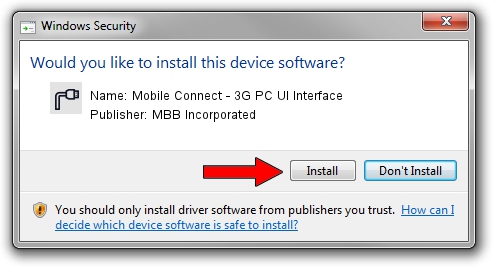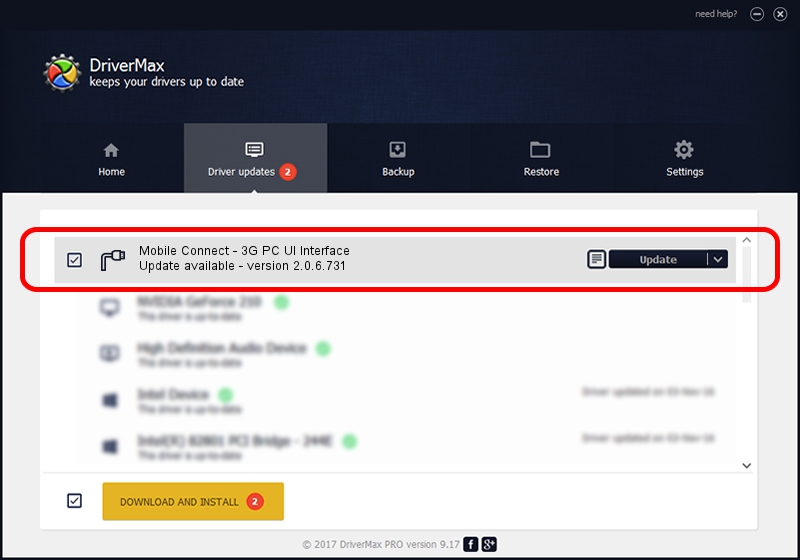Advertising seems to be blocked by your browser.
The ads help us provide this software and web site to you for free.
Please support our project by allowing our site to show ads.
Home /
Manufacturers /
MBB Incorporated /
Mobile Connect - 3G PC UI Interface /
USB/VID_12d1&PID_1417&MI_03 /
2.0.6.731 Nov 03, 2014
Driver for MBB Incorporated Mobile Connect - 3G PC UI Interface - downloading and installing it
Mobile Connect - 3G PC UI Interface is a Ports device. This driver was developed by MBB Incorporated. The hardware id of this driver is USB/VID_12d1&PID_1417&MI_03.
1. How to manually install MBB Incorporated Mobile Connect - 3G PC UI Interface driver
- Download the setup file for MBB Incorporated Mobile Connect - 3G PC UI Interface driver from the location below. This is the download link for the driver version 2.0.6.731 released on 2014-11-03.
- Run the driver installation file from a Windows account with the highest privileges (rights). If your User Access Control (UAC) is enabled then you will have to confirm the installation of the driver and run the setup with administrative rights.
- Follow the driver installation wizard, which should be quite straightforward. The driver installation wizard will scan your PC for compatible devices and will install the driver.
- Shutdown and restart your computer and enjoy the updated driver, as you can see it was quite smple.
Download size of the driver: 118020 bytes (115.25 KB)
Driver rating 4.2 stars out of 47732 votes.
This driver is compatible with the following versions of Windows:
- This driver works on Windows 2000 64 bits
- This driver works on Windows Server 2003 64 bits
- This driver works on Windows XP 64 bits
- This driver works on Windows Vista 64 bits
- This driver works on Windows 7 64 bits
- This driver works on Windows 8 64 bits
- This driver works on Windows 8.1 64 bits
- This driver works on Windows 10 64 bits
- This driver works on Windows 11 64 bits
2. The easy way: using DriverMax to install MBB Incorporated Mobile Connect - 3G PC UI Interface driver
The most important advantage of using DriverMax is that it will setup the driver for you in the easiest possible way and it will keep each driver up to date, not just this one. How can you install a driver using DriverMax? Let's see!
- Open DriverMax and click on the yellow button named ~SCAN FOR DRIVER UPDATES NOW~. Wait for DriverMax to analyze each driver on your computer.
- Take a look at the list of detected driver updates. Scroll the list down until you find the MBB Incorporated Mobile Connect - 3G PC UI Interface driver. Click on Update.
- Finished installing the driver!

Feb 12 2024 9:21AM / Written by Daniel Statescu for DriverMax
follow @DanielStatescu