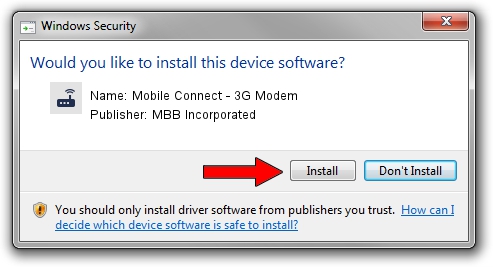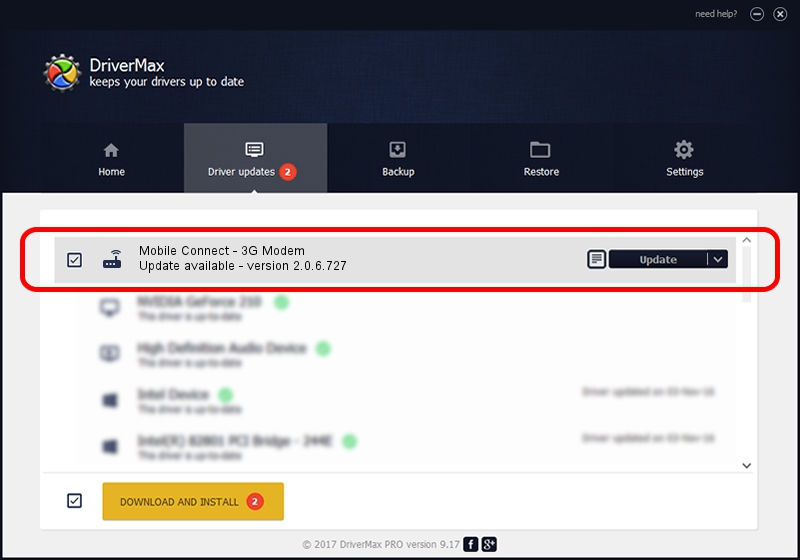Advertising seems to be blocked by your browser.
The ads help us provide this software and web site to you for free.
Please support our project by allowing our site to show ads.
Home /
Manufacturers /
MBB Incorporated /
Mobile Connect - 3G Modem /
USB/VID_12d1&PID_1510&MI_00 /
2.0.6.727 Jan 02, 2014
Driver for MBB Incorporated Mobile Connect - 3G Modem - downloading and installing it
Mobile Connect - 3G Modem is a Modem device. The Windows version of this driver was developed by MBB Incorporated. In order to make sure you are downloading the exact right driver the hardware id is USB/VID_12d1&PID_1510&MI_00.
1. MBB Incorporated Mobile Connect - 3G Modem - install the driver manually
- Download the driver setup file for MBB Incorporated Mobile Connect - 3G Modem driver from the location below. This download link is for the driver version 2.0.6.727 released on 2014-01-02.
- Start the driver setup file from a Windows account with administrative rights. If your User Access Control (UAC) is enabled then you will have to accept of the driver and run the setup with administrative rights.
- Follow the driver setup wizard, which should be pretty straightforward. The driver setup wizard will analyze your PC for compatible devices and will install the driver.
- Restart your PC and enjoy the new driver, it is as simple as that.
This driver was rated with an average of 3.6 stars by 26015 users.
2. How to install MBB Incorporated Mobile Connect - 3G Modem driver using DriverMax
The advantage of using DriverMax is that it will install the driver for you in the easiest possible way and it will keep each driver up to date, not just this one. How can you install a driver with DriverMax? Let's follow a few steps!
- Start DriverMax and press on the yellow button named ~SCAN FOR DRIVER UPDATES NOW~. Wait for DriverMax to analyze each driver on your PC.
- Take a look at the list of detected driver updates. Search the list until you find the MBB Incorporated Mobile Connect - 3G Modem driver. Click on Update.
- That's all, the driver is now installed!

Jul 1 2016 1:52PM / Written by Andreea Kartman for DriverMax
follow @DeeaKartman