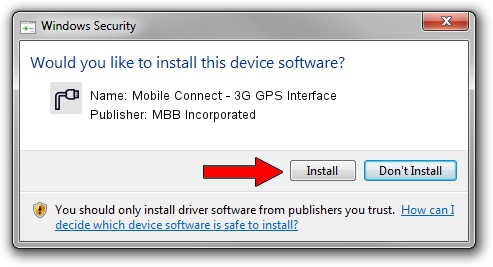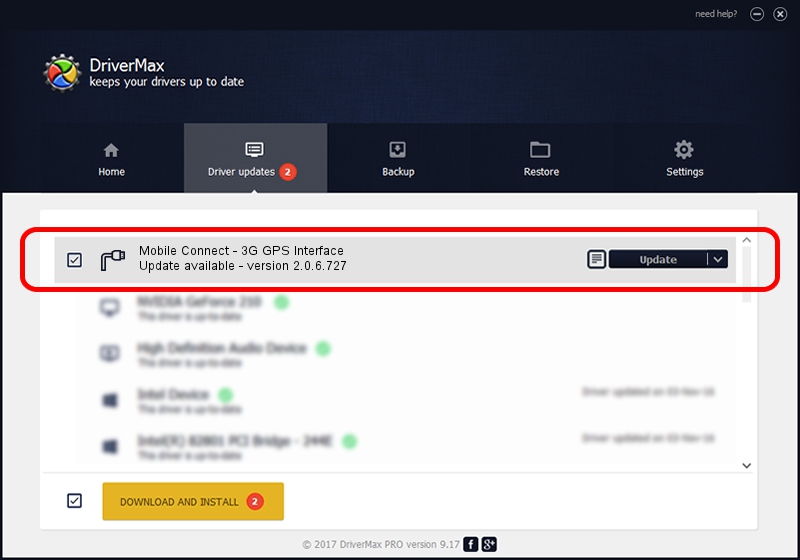Advertising seems to be blocked by your browser.
The ads help us provide this software and web site to you for free.
Please support our project by allowing our site to show ads.
Home /
Manufacturers /
MBB Incorporated /
Mobile Connect - 3G GPS Interface /
USB/VID_12d1&PID_1510&MI_08 /
2.0.6.727 Jan 09, 2014
MBB Incorporated Mobile Connect - 3G GPS Interface - two ways of downloading and installing the driver
Mobile Connect - 3G GPS Interface is a Ports device. The Windows version of this driver was developed by MBB Incorporated. USB/VID_12d1&PID_1510&MI_08 is the matching hardware id of this device.
1. MBB Incorporated Mobile Connect - 3G GPS Interface driver - how to install it manually
- Download the driver setup file for MBB Incorporated Mobile Connect - 3G GPS Interface driver from the location below. This is the download link for the driver version 2.0.6.727 released on 2014-01-09.
- Start the driver setup file from a Windows account with the highest privileges (rights). If your User Access Control Service (UAC) is started then you will have to accept of the driver and run the setup with administrative rights.
- Go through the driver setup wizard, which should be pretty easy to follow. The driver setup wizard will scan your PC for compatible devices and will install the driver.
- Shutdown and restart your computer and enjoy the new driver, it is as simple as that.
This driver received an average rating of 3.9 stars out of 19764 votes.
2. Installing the MBB Incorporated Mobile Connect - 3G GPS Interface driver using DriverMax: the easy way
The advantage of using DriverMax is that it will setup the driver for you in just a few seconds and it will keep each driver up to date. How easy can you install a driver with DriverMax? Let's see!
- Open DriverMax and click on the yellow button named ~SCAN FOR DRIVER UPDATES NOW~. Wait for DriverMax to analyze each driver on your computer.
- Take a look at the list of driver updates. Search the list until you find the MBB Incorporated Mobile Connect - 3G GPS Interface driver. Click the Update button.
- That's all, the driver is now installed!

Jul 3 2016 6:30AM / Written by Andreea Kartman for DriverMax
follow @DeeaKartman