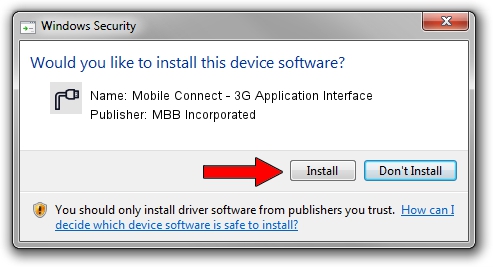Advertising seems to be blocked by your browser.
The ads help us provide this software and web site to you for free.
Please support our project by allowing our site to show ads.
Home /
Manufacturers /
MBB Incorporated /
Mobile Connect - 3G Application Interface /
USBCDCACM/VID_12D1&PID_1C10&MI_01 /
2.6.2.3154 Oct 28, 2013
MBB Incorporated Mobile Connect - 3G Application Interface driver download and installation
Mobile Connect - 3G Application Interface is a Ports device. The developer of this driver was MBB Incorporated. The hardware id of this driver is USBCDCACM/VID_12D1&PID_1C10&MI_01; this string has to match your hardware.
1. How to manually install MBB Incorporated Mobile Connect - 3G Application Interface driver
- You can download from the link below the driver installer file for the MBB Incorporated Mobile Connect - 3G Application Interface driver. The archive contains version 2.6.2.3154 dated 2013-10-28 of the driver.
- Start the driver installer file from a user account with the highest privileges (rights). If your User Access Control (UAC) is enabled please confirm the installation of the driver and run the setup with administrative rights.
- Follow the driver installation wizard, which will guide you; it should be quite easy to follow. The driver installation wizard will scan your PC and will install the right driver.
- When the operation finishes restart your computer in order to use the updated driver. It is as simple as that to install a Windows driver!
The file size of this driver is 1133573 bytes (1.08 MB)
This driver was rated with an average of 5 stars by 97413 users.
This driver will work for the following versions of Windows:
- This driver works on Windows 2000 32 bits
- This driver works on Windows Server 2003 32 bits
- This driver works on Windows XP 32 bits
- This driver works on Windows Vista 32 bits
- This driver works on Windows 7 32 bits
- This driver works on Windows 8 32 bits
- This driver works on Windows 8.1 32 bits
- This driver works on Windows 10 32 bits
- This driver works on Windows 11 32 bits
2. How to use DriverMax to install MBB Incorporated Mobile Connect - 3G Application Interface driver
The advantage of using DriverMax is that it will setup the driver for you in just a few seconds and it will keep each driver up to date. How can you install a driver with DriverMax? Let's see!
- Open DriverMax and press on the yellow button that says ~SCAN FOR DRIVER UPDATES NOW~. Wait for DriverMax to scan and analyze each driver on your PC.
- Take a look at the list of detected driver updates. Search the list until you locate the MBB Incorporated Mobile Connect - 3G Application Interface driver. Click on Update.
- That's all, the driver is now installed!

Jun 21 2016 7:18PM / Written by Andreea Kartman for DriverMax
follow @DeeaKartman