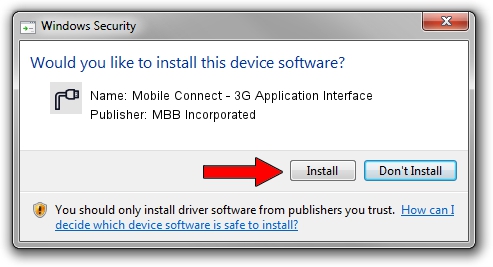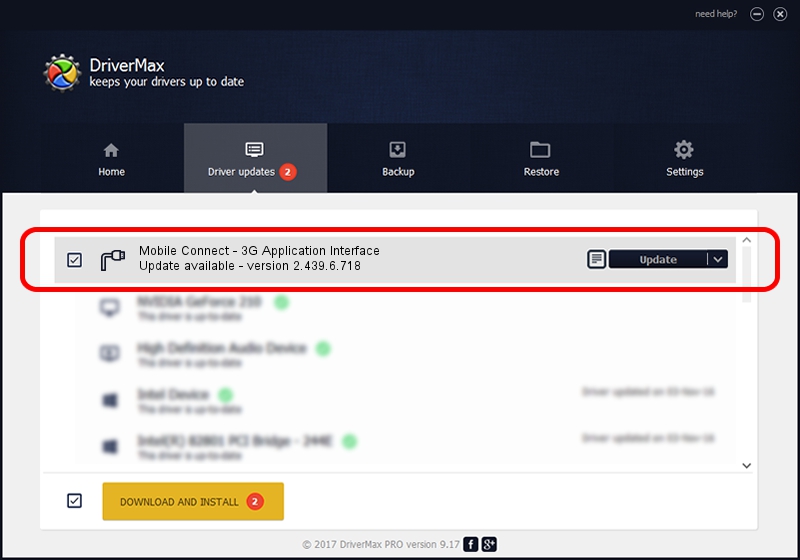Advertising seems to be blocked by your browser.
The ads help us provide this software and web site to you for free.
Please support our project by allowing our site to show ads.
Home /
Manufacturers /
MBB Incorporated /
Mobile Connect - 3G Application Interface /
USB/VID_12d1&PID_1411&MI_01 /
2.439.6.718 Dec 17, 2012
Driver for MBB Incorporated Mobile Connect - 3G Application Interface - downloading and installing it
Mobile Connect - 3G Application Interface is a Ports device. The developer of this driver was MBB Incorporated. USB/VID_12d1&PID_1411&MI_01 is the matching hardware id of this device.
1. MBB Incorporated Mobile Connect - 3G Application Interface driver - how to install it manually
- Download the setup file for MBB Incorporated Mobile Connect - 3G Application Interface driver from the link below. This is the download link for the driver version 2.439.6.718 dated 2012-12-17.
- Run the driver installation file from a Windows account with the highest privileges (rights). If your UAC (User Access Control) is enabled then you will have to confirm the installation of the driver and run the setup with administrative rights.
- Go through the driver setup wizard, which should be pretty easy to follow. The driver setup wizard will scan your PC for compatible devices and will install the driver.
- Restart your PC and enjoy the fresh driver, as you can see it was quite smple.
File size of the driver: 105718 bytes (103.24 KB)
This driver was rated with an average of 4.8 stars by 46327 users.
This driver is compatible with the following versions of Windows:
- This driver works on Windows 2000 32 bits
- This driver works on Windows Server 2003 32 bits
- This driver works on Windows XP 32 bits
- This driver works on Windows Vista 32 bits
- This driver works on Windows 7 32 bits
- This driver works on Windows 8 32 bits
- This driver works on Windows 8.1 32 bits
- This driver works on Windows 10 32 bits
- This driver works on Windows 11 32 bits
2. Using DriverMax to install MBB Incorporated Mobile Connect - 3G Application Interface driver
The advantage of using DriverMax is that it will setup the driver for you in just a few seconds and it will keep each driver up to date, not just this one. How can you install a driver with DriverMax? Let's take a look!
- Open DriverMax and push on the yellow button named ~SCAN FOR DRIVER UPDATES NOW~. Wait for DriverMax to analyze each driver on your computer.
- Take a look at the list of available driver updates. Search the list until you find the MBB Incorporated Mobile Connect - 3G Application Interface driver. Click the Update button.
- That's all, the driver is now installed!

Jul 31 2016 10:09PM / Written by Andreea Kartman for DriverMax
follow @DeeaKartman