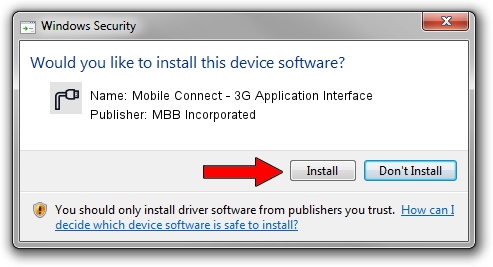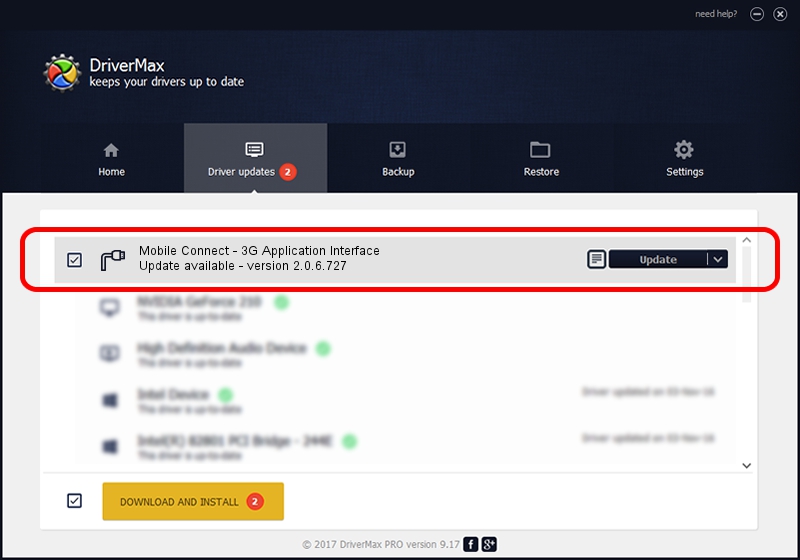Advertising seems to be blocked by your browser.
The ads help us provide this software and web site to you for free.
Please support our project by allowing our site to show ads.
Home /
Manufacturers /
MBB Incorporated /
Mobile Connect - 3G Application Interface /
USB/VID_12d1&PID_1401&MI_00 /
2.0.6.727 Jan 09, 2014
Download and install MBB Incorporated Mobile Connect - 3G Application Interface driver
Mobile Connect - 3G Application Interface is a Ports device. This Windows driver was developed by MBB Incorporated. In order to make sure you are downloading the exact right driver the hardware id is USB/VID_12d1&PID_1401&MI_00.
1. MBB Incorporated Mobile Connect - 3G Application Interface driver - how to install it manually
- You can download from the link below the driver setup file for the MBB Incorporated Mobile Connect - 3G Application Interface driver. The archive contains version 2.0.6.727 dated 2014-01-09 of the driver.
- Run the driver installer file from a user account with administrative rights. If your User Access Control (UAC) is started please accept of the driver and run the setup with administrative rights.
- Follow the driver setup wizard, which will guide you; it should be quite easy to follow. The driver setup wizard will analyze your PC and will install the right driver.
- When the operation finishes restart your computer in order to use the updated driver. As you can see it was quite smple to install a Windows driver!
This driver received an average rating of 3.9 stars out of 84772 votes.
2. Installing the MBB Incorporated Mobile Connect - 3G Application Interface driver using DriverMax: the easy way
The advantage of using DriverMax is that it will install the driver for you in just a few seconds and it will keep each driver up to date. How can you install a driver with DriverMax? Let's take a look!
- Open DriverMax and push on the yellow button that says ~SCAN FOR DRIVER UPDATES NOW~. Wait for DriverMax to scan and analyze each driver on your PC.
- Take a look at the list of detected driver updates. Scroll the list down until you find the MBB Incorporated Mobile Connect - 3G Application Interface driver. Click the Update button.
- That's all, the driver is now installed!