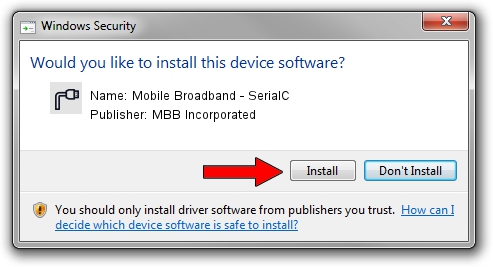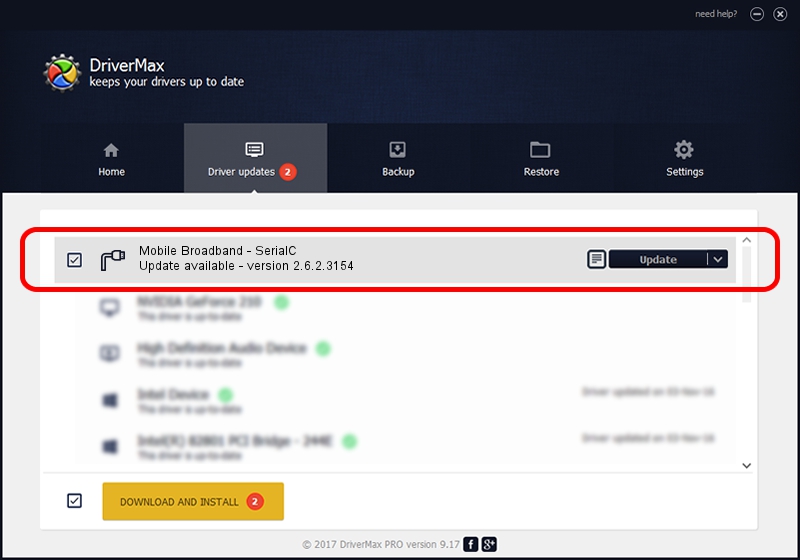Advertising seems to be blocked by your browser.
The ads help us provide this software and web site to you for free.
Please support our project by allowing our site to show ads.
Home /
Manufacturers /
MBB Incorporated /
Mobile Broadband - SerialC /
USBCDCACM/VID_12D1&Subclass_02&Prot_7C /
2.6.2.3154 Oct 28, 2013
MBB Incorporated Mobile Broadband - SerialC - two ways of downloading and installing the driver
Mobile Broadband - SerialC is a Ports device. The developer of this driver was MBB Incorporated. The hardware id of this driver is USBCDCACM/VID_12D1&Subclass_02&Prot_7C.
1. How to manually install MBB Incorporated Mobile Broadband - SerialC driver
- Download the setup file for MBB Incorporated Mobile Broadband - SerialC driver from the location below. This download link is for the driver version 2.6.2.3154 dated 2013-10-28.
- Start the driver setup file from a Windows account with the highest privileges (rights). If your User Access Control (UAC) is enabled then you will have to accept of the driver and run the setup with administrative rights.
- Follow the driver setup wizard, which should be quite easy to follow. The driver setup wizard will scan your PC for compatible devices and will install the driver.
- Shutdown and restart your PC and enjoy the updated driver, as you can see it was quite smple.
The file size of this driver is 1133573 bytes (1.08 MB)
Driver rating 4.3 stars out of 37315 votes.
This driver will work for the following versions of Windows:
- This driver works on Windows 2000 32 bits
- This driver works on Windows Server 2003 32 bits
- This driver works on Windows XP 32 bits
- This driver works on Windows Vista 32 bits
- This driver works on Windows 7 32 bits
- This driver works on Windows 8 32 bits
- This driver works on Windows 8.1 32 bits
- This driver works on Windows 10 32 bits
- This driver works on Windows 11 32 bits
2. Installing the MBB Incorporated Mobile Broadband - SerialC driver using DriverMax: the easy way
The most important advantage of using DriverMax is that it will setup the driver for you in just a few seconds and it will keep each driver up to date. How can you install a driver with DriverMax? Let's take a look!
- Open DriverMax and push on the yellow button that says ~SCAN FOR DRIVER UPDATES NOW~. Wait for DriverMax to scan and analyze each driver on your computer.
- Take a look at the list of available driver updates. Scroll the list down until you find the MBB Incorporated Mobile Broadband - SerialC driver. Click the Update button.
- That's all, the driver is now installed!

Jun 21 2016 7:19PM / Written by Daniel Statescu for DriverMax
follow @DanielStatescu