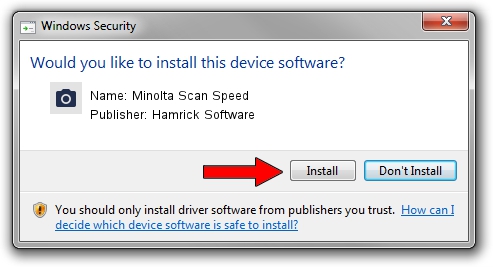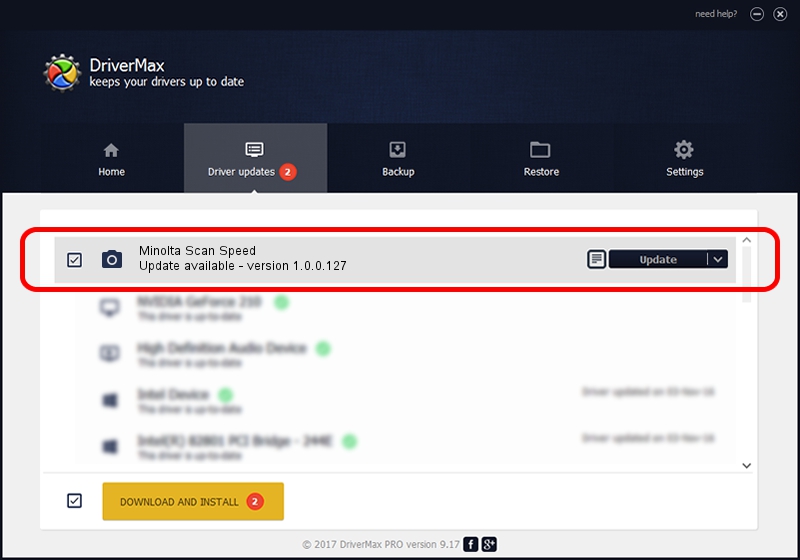Advertising seems to be blocked by your browser.
The ads help us provide this software and web site to you for free.
Please support our project by allowing our site to show ads.
Home /
Manufacturers /
Hamrick Software /
Minolta Scan Speed /
SCSI/ScannerMINOLTA_#2884___________ /
1.0.0.127 Aug 21, 2006
Hamrick Software Minolta Scan Speed driver download and installation
Minolta Scan Speed is a Imaging Devices device. The developer of this driver was Hamrick Software. The hardware id of this driver is SCSI/ScannerMINOLTA_#2884___________; this string has to match your hardware.
1. How to manually install Hamrick Software Minolta Scan Speed driver
- You can download from the link below the driver installer file for the Hamrick Software Minolta Scan Speed driver. The archive contains version 1.0.0.127 dated 2006-08-21 of the driver.
- Start the driver installer file from a user account with administrative rights. If your User Access Control (UAC) is started please accept of the driver and run the setup with administrative rights.
- Go through the driver installation wizard, which will guide you; it should be pretty easy to follow. The driver installation wizard will analyze your computer and will install the right driver.
- When the operation finishes restart your computer in order to use the updated driver. It is as simple as that to install a Windows driver!
This driver was rated with an average of 3.7 stars by 32889 users.
2. Installing the Hamrick Software Minolta Scan Speed driver using DriverMax: the easy way
The most important advantage of using DriverMax is that it will install the driver for you in just a few seconds and it will keep each driver up to date, not just this one. How easy can you install a driver using DriverMax? Let's see!
- Start DriverMax and press on the yellow button that says ~SCAN FOR DRIVER UPDATES NOW~. Wait for DriverMax to scan and analyze each driver on your computer.
- Take a look at the list of driver updates. Search the list until you find the Hamrick Software Minolta Scan Speed driver. Click the Update button.
- That's it, you installed your first driver!

Sep 10 2024 3:30AM / Written by Andreea Kartman for DriverMax
follow @DeeaKartman