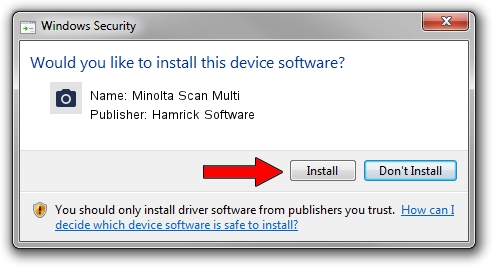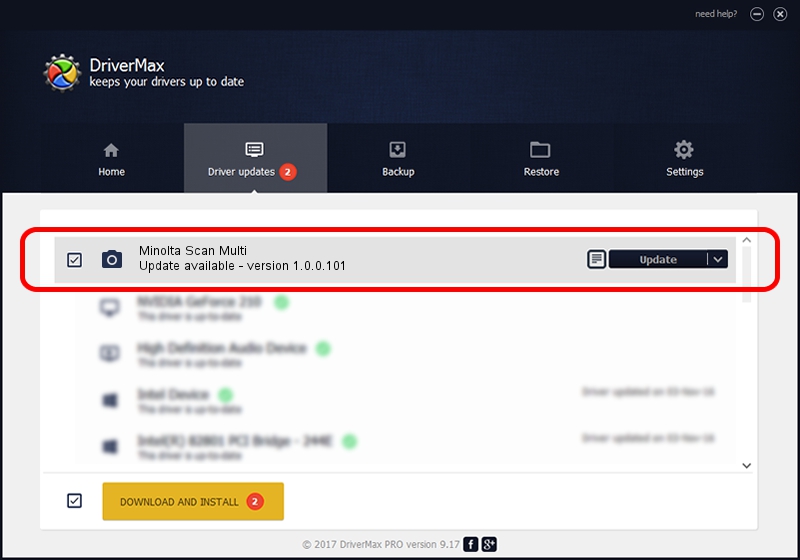Advertising seems to be blocked by your browser.
The ads help us provide this software and web site to you for free.
Please support our project by allowing our site to show ads.
Home /
Manufacturers /
Hamrick Software /
Minolta Scan Multi /
SCSI/ScannerMINOLTA_#2883___________ /
1.0.0.101 Aug 21, 2006
Driver for Hamrick Software Minolta Scan Multi - downloading and installing it
Minolta Scan Multi is a Imaging Devices device. This driver was developed by Hamrick Software. The hardware id of this driver is SCSI/ScannerMINOLTA_#2883___________.
1. Install Hamrick Software Minolta Scan Multi driver manually
- You can download from the link below the driver setup file for the Hamrick Software Minolta Scan Multi driver. The archive contains version 1.0.0.101 dated 2006-08-21 of the driver.
- Run the driver installer file from a user account with the highest privileges (rights). If your User Access Control Service (UAC) is running please confirm the installation of the driver and run the setup with administrative rights.
- Follow the driver setup wizard, which will guide you; it should be pretty easy to follow. The driver setup wizard will scan your computer and will install the right driver.
- When the operation finishes shutdown and restart your computer in order to use the updated driver. It is as simple as that to install a Windows driver!
This driver received an average rating of 3.4 stars out of 64557 votes.
2. How to use DriverMax to install Hamrick Software Minolta Scan Multi driver
The most important advantage of using DriverMax is that it will install the driver for you in the easiest possible way and it will keep each driver up to date, not just this one. How easy can you install a driver with DriverMax? Let's see!
- Start DriverMax and click on the yellow button named ~SCAN FOR DRIVER UPDATES NOW~. Wait for DriverMax to scan and analyze each driver on your computer.
- Take a look at the list of available driver updates. Scroll the list down until you locate the Hamrick Software Minolta Scan Multi driver. Click on Update.
- Finished installing the driver!

Sep 4 2024 2:44AM / Written by Daniel Statescu for DriverMax
follow @DanielStatescu