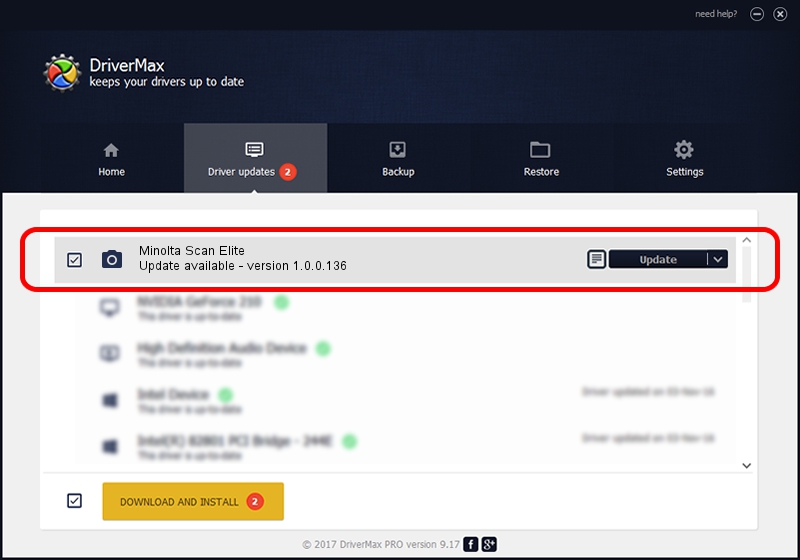Advertising seems to be blocked by your browser.
The ads help us provide this software and web site to you for free.
Please support our project by allowing our site to show ads.
Home /
Manufacturers /
Hamrick Software /
Minolta Scan Elite /
SCSI/ScannerMINOLTA_#2885___________ /
1.0.0.136 Aug 21, 2006
Hamrick Software Minolta Scan Elite how to download and install the driver
Minolta Scan Elite is a Imaging Devices hardware device. This Windows driver was developed by Hamrick Software. The hardware id of this driver is SCSI/ScannerMINOLTA_#2885___________.
1. Manually install Hamrick Software Minolta Scan Elite driver
- You can download from the link below the driver installer file for the Hamrick Software Minolta Scan Elite driver. The archive contains version 1.0.0.136 released on 2006-08-21 of the driver.
- Start the driver installer file from a user account with the highest privileges (rights). If your User Access Control (UAC) is enabled please accept of the driver and run the setup with administrative rights.
- Follow the driver setup wizard, which will guide you; it should be pretty easy to follow. The driver setup wizard will scan your computer and will install the right driver.
- When the operation finishes restart your PC in order to use the updated driver. It is as simple as that to install a Windows driver!
This driver was installed by many users and received an average rating of 3.8 stars out of 88316 votes.
2. The easy way: using DriverMax to install Hamrick Software Minolta Scan Elite driver
The advantage of using DriverMax is that it will install the driver for you in just a few seconds and it will keep each driver up to date. How easy can you install a driver using DriverMax? Let's take a look!
- Open DriverMax and push on the yellow button that says ~SCAN FOR DRIVER UPDATES NOW~. Wait for DriverMax to scan and analyze each driver on your PC.
- Take a look at the list of driver updates. Search the list until you find the Hamrick Software Minolta Scan Elite driver. Click the Update button.
- Enjoy using the updated driver! :)

Sep 14 2024 11:39PM / Written by Andreea Kartman for DriverMax
follow @DeeaKartman