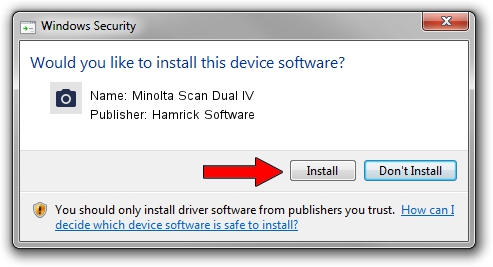Advertising seems to be blocked by your browser.
The ads help us provide this software and web site to you for free.
Please support our project by allowing our site to show ads.
Home /
Manufacturers /
Hamrick Software /
Minolta Scan Dual IV /
USB/Vid_132b&Pid_000a /
1.0.0.6 Aug 21, 2006
Driver for Hamrick Software Minolta Scan Dual IV - downloading and installing it
Minolta Scan Dual IV is a Imaging Devices device. The developer of this driver was Hamrick Software. In order to make sure you are downloading the exact right driver the hardware id is USB/Vid_132b&Pid_000a.
1. How to manually install Hamrick Software Minolta Scan Dual IV driver
- Download the driver setup file for Hamrick Software Minolta Scan Dual IV driver from the location below. This is the download link for the driver version 1.0.0.6 dated 2006-08-21.
- Start the driver setup file from a Windows account with the highest privileges (rights). If your User Access Control (UAC) is started then you will have to confirm the installation of the driver and run the setup with administrative rights.
- Follow the driver setup wizard, which should be pretty straightforward. The driver setup wizard will scan your PC for compatible devices and will install the driver.
- Shutdown and restart your PC and enjoy the new driver, as you can see it was quite smple.
This driver was installed by many users and received an average rating of 3.9 stars out of 90223 votes.
2. Using DriverMax to install Hamrick Software Minolta Scan Dual IV driver
The advantage of using DriverMax is that it will setup the driver for you in the easiest possible way and it will keep each driver up to date. How easy can you install a driver with DriverMax? Let's take a look!
- Start DriverMax and press on the yellow button named ~SCAN FOR DRIVER UPDATES NOW~. Wait for DriverMax to analyze each driver on your PC.
- Take a look at the list of available driver updates. Scroll the list down until you locate the Hamrick Software Minolta Scan Dual IV driver. Click the Update button.
- That's all, the driver is now installed!

Aug 11 2016 3:29PM / Written by Daniel Statescu for DriverMax
follow @DanielStatescu