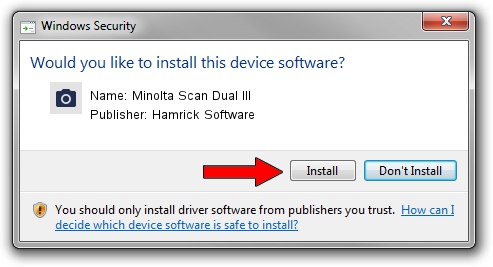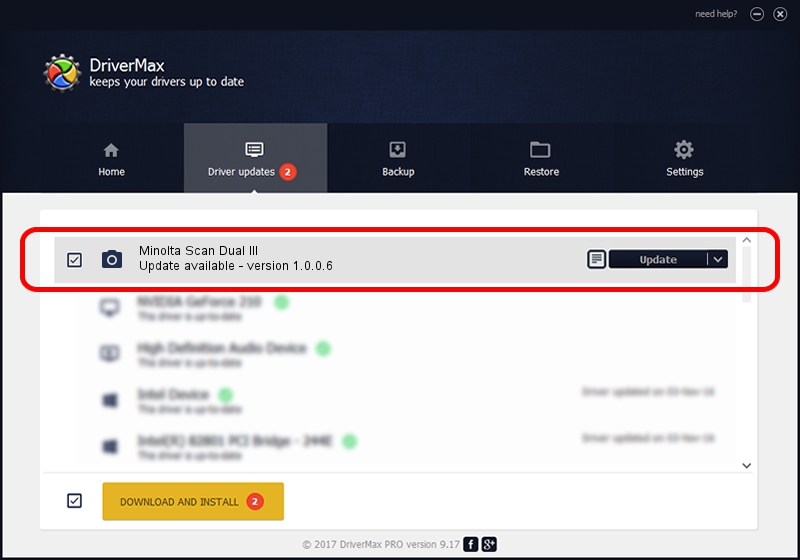Advertising seems to be blocked by your browser.
The ads help us provide this software and web site to you for free.
Please support our project by allowing our site to show ads.
Home /
Manufacturers /
Hamrick Software /
Minolta Scan Dual III /
USB/Vid_0686&Pid_400d /
1.0.0.6 Aug 21, 2006
Driver for Hamrick Software Minolta Scan Dual III - downloading and installing it
Minolta Scan Dual III is a Imaging Devices hardware device. The developer of this driver was Hamrick Software. In order to make sure you are downloading the exact right driver the hardware id is USB/Vid_0686&Pid_400d.
1. How to manually install Hamrick Software Minolta Scan Dual III driver
- Download the driver setup file for Hamrick Software Minolta Scan Dual III driver from the link below. This is the download link for the driver version 1.0.0.6 released on 2006-08-21.
- Run the driver setup file from a Windows account with the highest privileges (rights). If your UAC (User Access Control) is running then you will have to confirm the installation of the driver and run the setup with administrative rights.
- Go through the driver setup wizard, which should be quite straightforward. The driver setup wizard will analyze your PC for compatible devices and will install the driver.
- Restart your PC and enjoy the updated driver, as you can see it was quite smple.
This driver was rated with an average of 3.3 stars by 90114 users.
2. The easy way: using DriverMax to install Hamrick Software Minolta Scan Dual III driver
The advantage of using DriverMax is that it will install the driver for you in just a few seconds and it will keep each driver up to date. How can you install a driver with DriverMax? Let's take a look!
- Start DriverMax and press on the yellow button that says ~SCAN FOR DRIVER UPDATES NOW~. Wait for DriverMax to analyze each driver on your computer.
- Take a look at the list of available driver updates. Scroll the list down until you find the Hamrick Software Minolta Scan Dual III driver. Click the Update button.
- That's it, you installed your first driver!

Aug 11 2016 3:29PM / Written by Andreea Kartman for DriverMax
follow @DeeaKartman