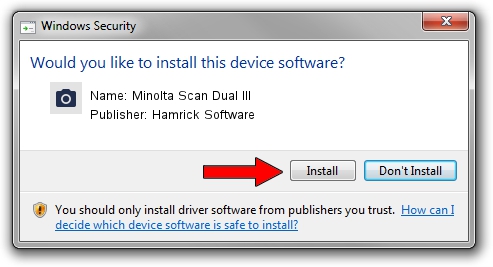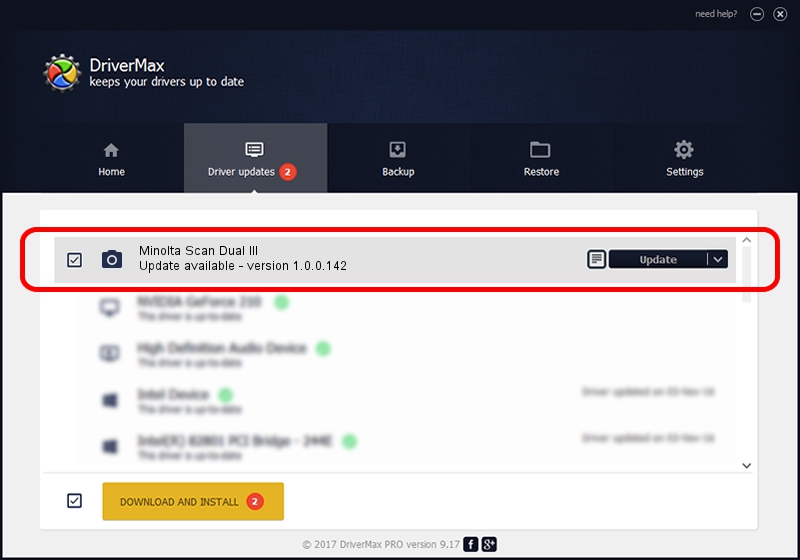Advertising seems to be blocked by your browser.
The ads help us provide this software and web site to you for free.
Please support our project by allowing our site to show ads.
Home /
Manufacturers /
Hamrick Software /
Minolta Scan Dual III /
USB/Vid_0686&Pid_400d /
1.0.0.142 Aug 21, 2006
Hamrick Software Minolta Scan Dual III how to download and install the driver
Minolta Scan Dual III is a Imaging Devices hardware device. This driver was developed by Hamrick Software. USB/Vid_0686&Pid_400d is the matching hardware id of this device.
1. Install Hamrick Software Minolta Scan Dual III driver manually
- You can download from the link below the driver setup file for the Hamrick Software Minolta Scan Dual III driver. The archive contains version 1.0.0.142 dated 2006-08-21 of the driver.
- Run the driver installer file from a user account with administrative rights. If your User Access Control (UAC) is started please confirm the installation of the driver and run the setup with administrative rights.
- Go through the driver installation wizard, which will guide you; it should be pretty easy to follow. The driver installation wizard will analyze your PC and will install the right driver.
- When the operation finishes shutdown and restart your computer in order to use the updated driver. It is as simple as that to install a Windows driver!
This driver was rated with an average of 3.8 stars by 13580 users.
2. The easy way: using DriverMax to install Hamrick Software Minolta Scan Dual III driver
The most important advantage of using DriverMax is that it will install the driver for you in just a few seconds and it will keep each driver up to date. How easy can you install a driver with DriverMax? Let's take a look!
- Open DriverMax and press on the yellow button named ~SCAN FOR DRIVER UPDATES NOW~. Wait for DriverMax to analyze each driver on your PC.
- Take a look at the list of detected driver updates. Scroll the list down until you locate the Hamrick Software Minolta Scan Dual III driver. Click on Update.
- Finished installing the driver!

Sep 9 2024 8:59PM / Written by Andreea Kartman for DriverMax
follow @DeeaKartman