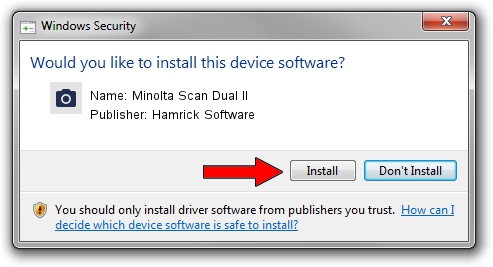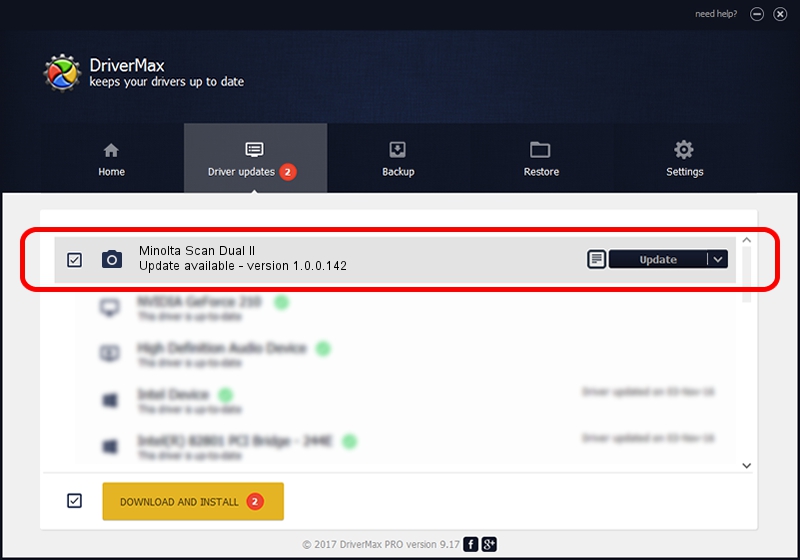Advertising seems to be blocked by your browser.
The ads help us provide this software and web site to you for free.
Please support our project by allowing our site to show ads.
Home /
Manufacturers /
Hamrick Software /
Minolta Scan Dual II /
USB/Vid_0638&Pid_026a /
1.0.0.142 Aug 21, 2006
Hamrick Software Minolta Scan Dual II how to download and install the driver
Minolta Scan Dual II is a Imaging Devices device. This Windows driver was developed by Hamrick Software. USB/Vid_0638&Pid_026a is the matching hardware id of this device.
1. Hamrick Software Minolta Scan Dual II driver - how to install it manually
- Download the setup file for Hamrick Software Minolta Scan Dual II driver from the location below. This is the download link for the driver version 1.0.0.142 dated 2006-08-21.
- Run the driver setup file from a Windows account with the highest privileges (rights). If your User Access Control Service (UAC) is started then you will have to accept of the driver and run the setup with administrative rights.
- Follow the driver installation wizard, which should be quite easy to follow. The driver installation wizard will scan your PC for compatible devices and will install the driver.
- Restart your computer and enjoy the updated driver, as you can see it was quite smple.
Driver rating 4 stars out of 16293 votes.
2. How to use DriverMax to install Hamrick Software Minolta Scan Dual II driver
The most important advantage of using DriverMax is that it will install the driver for you in just a few seconds and it will keep each driver up to date. How easy can you install a driver using DriverMax? Let's take a look!
- Open DriverMax and press on the yellow button named ~SCAN FOR DRIVER UPDATES NOW~. Wait for DriverMax to scan and analyze each driver on your PC.
- Take a look at the list of driver updates. Scroll the list down until you locate the Hamrick Software Minolta Scan Dual II driver. Click the Update button.
- Enjoy using the updated driver! :)

Sep 9 2024 8:07PM / Written by Dan Armano for DriverMax
follow @danarm