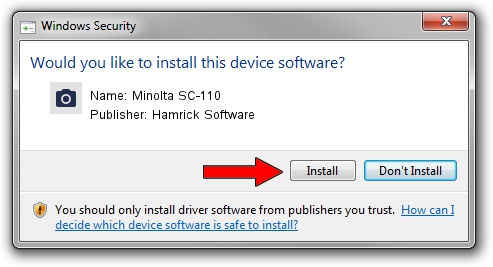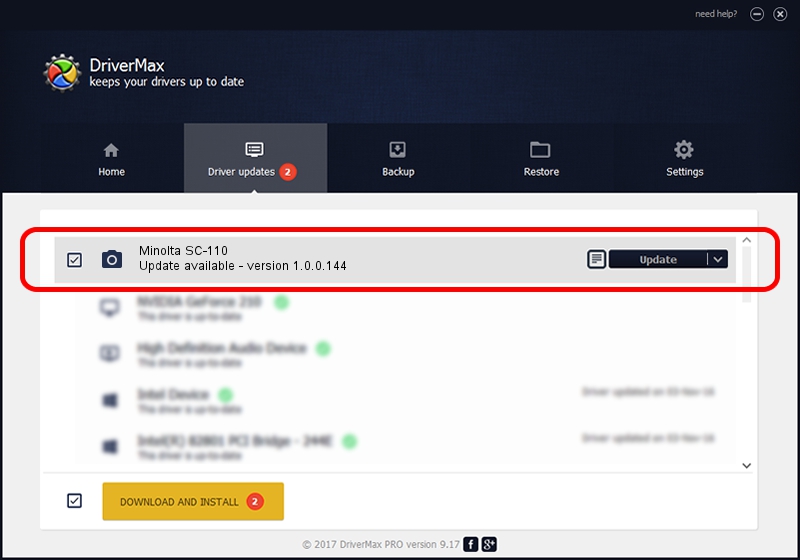Advertising seems to be blocked by your browser.
The ads help us provide this software and web site to you for free.
Please support our project by allowing our site to show ads.
Home /
Manufacturers /
Hamrick Software /
Minolta SC-110 /
USB/Vid_0638&Pid_0a15 /
1.0.0.144 Aug 21, 2006
Hamrick Software Minolta SC-110 - two ways of downloading and installing the driver
Minolta SC-110 is a Imaging Devices device. This driver was developed by Hamrick Software. USB/Vid_0638&Pid_0a15 is the matching hardware id of this device.
1. Hamrick Software Minolta SC-110 driver - how to install it manually
- You can download from the link below the driver setup file for the Hamrick Software Minolta SC-110 driver. The archive contains version 1.0.0.144 dated 2006-08-21 of the driver.
- Run the driver installer file from a user account with the highest privileges (rights). If your User Access Control (UAC) is enabled please confirm the installation of the driver and run the setup with administrative rights.
- Go through the driver installation wizard, which will guide you; it should be pretty easy to follow. The driver installation wizard will scan your PC and will install the right driver.
- When the operation finishes restart your computer in order to use the updated driver. As you can see it was quite smple to install a Windows driver!
This driver received an average rating of 3.6 stars out of 44771 votes.
2. The easy way: using DriverMax to install Hamrick Software Minolta SC-110 driver
The advantage of using DriverMax is that it will setup the driver for you in just a few seconds and it will keep each driver up to date. How can you install a driver using DriverMax? Let's follow a few steps!
- Start DriverMax and click on the yellow button named ~SCAN FOR DRIVER UPDATES NOW~. Wait for DriverMax to scan and analyze each driver on your computer.
- Take a look at the list of driver updates. Scroll the list down until you find the Hamrick Software Minolta SC-110 driver. Click the Update button.
- Finished installing the driver!

Sep 13 2024 3:48AM / Written by Dan Armano for DriverMax
follow @danarm