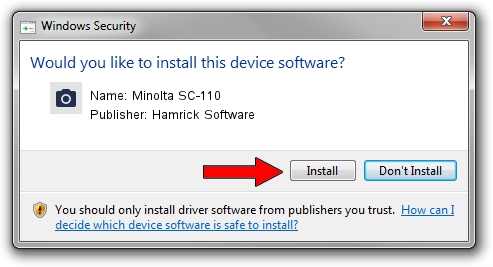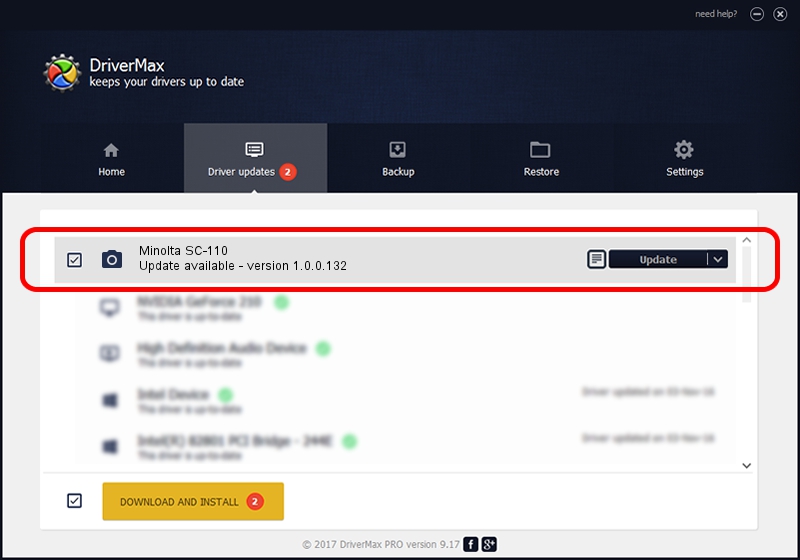Advertising seems to be blocked by your browser.
The ads help us provide this software and web site to you for free.
Please support our project by allowing our site to show ads.
Home /
Manufacturers /
Hamrick Software /
Minolta SC-110 /
USB/Vid_0638&Pid_0a15 /
1.0.0.132 Aug 21, 2006
Hamrick Software Minolta SC-110 how to download and install the driver
Minolta SC-110 is a Imaging Devices device. The developer of this driver was Hamrick Software. USB/Vid_0638&Pid_0a15 is the matching hardware id of this device.
1. How to manually install Hamrick Software Minolta SC-110 driver
- You can download from the link below the driver setup file for the Hamrick Software Minolta SC-110 driver. The archive contains version 1.0.0.132 dated 2006-08-21 of the driver.
- Start the driver installer file from a user account with the highest privileges (rights). If your UAC (User Access Control) is running please accept of the driver and run the setup with administrative rights.
- Follow the driver installation wizard, which will guide you; it should be quite easy to follow. The driver installation wizard will analyze your computer and will install the right driver.
- When the operation finishes shutdown and restart your computer in order to use the updated driver. It is as simple as that to install a Windows driver!
This driver was installed by many users and received an average rating of 3.5 stars out of 18547 votes.
2. How to use DriverMax to install Hamrick Software Minolta SC-110 driver
The advantage of using DriverMax is that it will setup the driver for you in the easiest possible way and it will keep each driver up to date, not just this one. How easy can you install a driver using DriverMax? Let's take a look!
- Open DriverMax and press on the yellow button named ~SCAN FOR DRIVER UPDATES NOW~. Wait for DriverMax to analyze each driver on your PC.
- Take a look at the list of available driver updates. Search the list until you locate the Hamrick Software Minolta SC-110 driver. Click on Update.
- That's all, the driver is now installed!

Sep 8 2024 11:38PM / Written by Daniel Statescu for DriverMax
follow @DanielStatescu