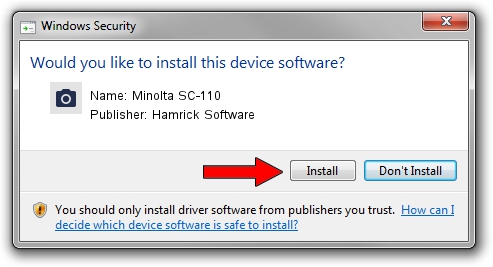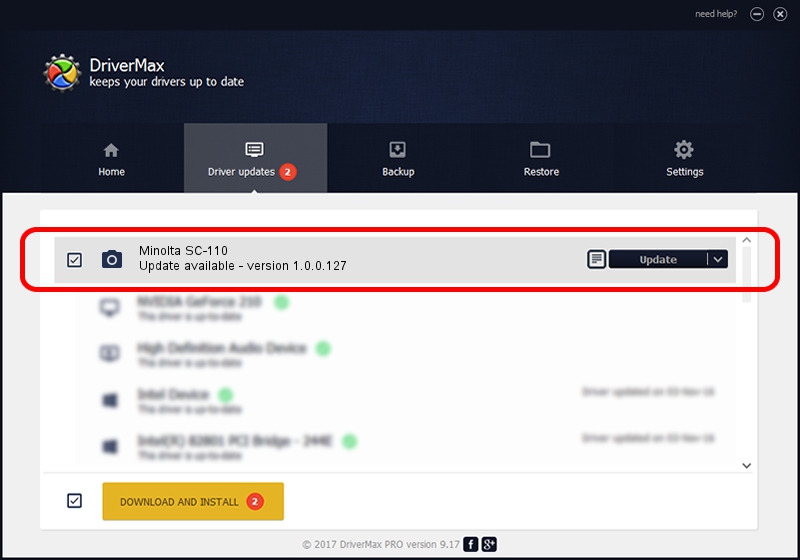Advertising seems to be blocked by your browser.
The ads help us provide this software and web site to you for free.
Please support our project by allowing our site to show ads.
Home /
Manufacturers /
Hamrick Software /
Minolta SC-110 /
USB/Vid_0638&Pid_0a15 /
1.0.0.127 Aug 21, 2006
Driver for Hamrick Software Minolta SC-110 - downloading and installing it
Minolta SC-110 is a Imaging Devices device. This driver was developed by Hamrick Software. The hardware id of this driver is USB/Vid_0638&Pid_0a15.
1. How to manually install Hamrick Software Minolta SC-110 driver
- Download the setup file for Hamrick Software Minolta SC-110 driver from the link below. This is the download link for the driver version 1.0.0.127 released on 2006-08-21.
- Start the driver installation file from a Windows account with the highest privileges (rights). If your UAC (User Access Control) is enabled then you will have to accept of the driver and run the setup with administrative rights.
- Go through the driver setup wizard, which should be pretty straightforward. The driver setup wizard will scan your PC for compatible devices and will install the driver.
- Shutdown and restart your PC and enjoy the new driver, it is as simple as that.
This driver was installed by many users and received an average rating of 3.7 stars out of 52681 votes.
2. The easy way: using DriverMax to install Hamrick Software Minolta SC-110 driver
The advantage of using DriverMax is that it will setup the driver for you in the easiest possible way and it will keep each driver up to date. How easy can you install a driver using DriverMax? Let's follow a few steps!
- Start DriverMax and press on the yellow button that says ~SCAN FOR DRIVER UPDATES NOW~. Wait for DriverMax to analyze each driver on your PC.
- Take a look at the list of driver updates. Scroll the list down until you locate the Hamrick Software Minolta SC-110 driver. Click the Update button.
- That's it, you installed your first driver!

Sep 10 2024 9:53AM / Written by Daniel Statescu for DriverMax
follow @DanielStatescu