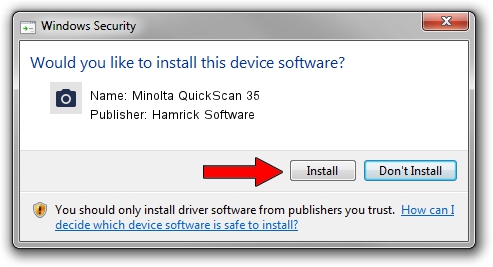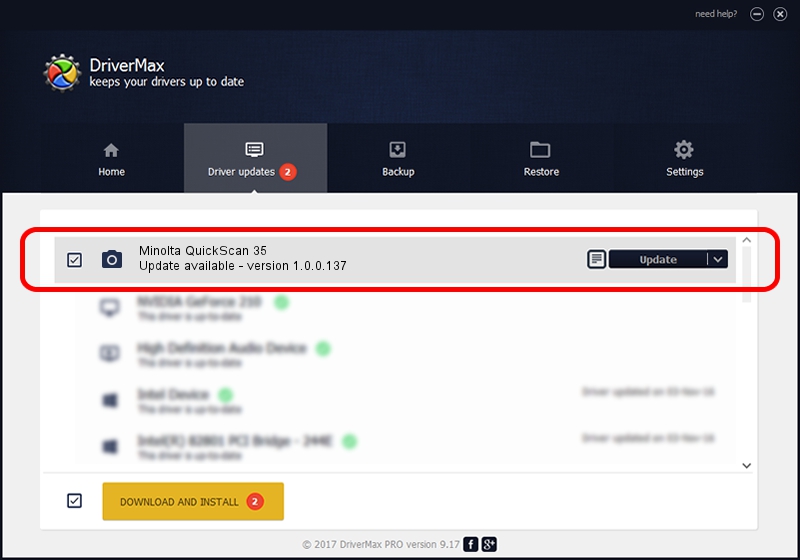Advertising seems to be blocked by your browser.
The ads help us provide this software and web site to you for free.
Please support our project by allowing our site to show ads.
Home /
Manufacturers /
Hamrick Software /
Minolta QuickScan 35 /
SCSI/ScannerMINOLTA_#2880___________ /
1.0.0.137 Aug 21, 2006
Hamrick Software Minolta QuickScan 35 driver download and installation
Minolta QuickScan 35 is a Imaging Devices device. The developer of this driver was Hamrick Software. In order to make sure you are downloading the exact right driver the hardware id is SCSI/ScannerMINOLTA_#2880___________.
1. Hamrick Software Minolta QuickScan 35 - install the driver manually
- Download the setup file for Hamrick Software Minolta QuickScan 35 driver from the link below. This is the download link for the driver version 1.0.0.137 dated 2006-08-21.
- Run the driver setup file from a Windows account with administrative rights. If your UAC (User Access Control) is enabled then you will have to confirm the installation of the driver and run the setup with administrative rights.
- Follow the driver setup wizard, which should be pretty easy to follow. The driver setup wizard will analyze your PC for compatible devices and will install the driver.
- Restart your PC and enjoy the updated driver, it is as simple as that.
This driver was installed by many users and received an average rating of 3.2 stars out of 99794 votes.
2. The easy way: using DriverMax to install Hamrick Software Minolta QuickScan 35 driver
The advantage of using DriverMax is that it will setup the driver for you in just a few seconds and it will keep each driver up to date, not just this one. How can you install a driver using DriverMax? Let's take a look!
- Start DriverMax and press on the yellow button named ~SCAN FOR DRIVER UPDATES NOW~. Wait for DriverMax to analyze each driver on your PC.
- Take a look at the list of detected driver updates. Scroll the list down until you find the Hamrick Software Minolta QuickScan 35 driver. Click on Update.
- That's all, the driver is now installed!

Aug 30 2024 9:12AM / Written by Dan Armano for DriverMax
follow @danarm