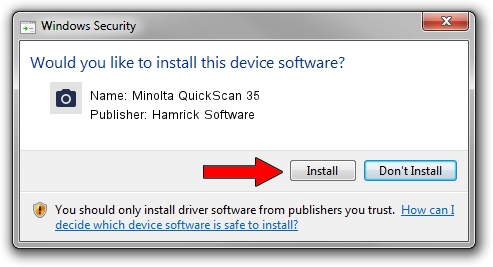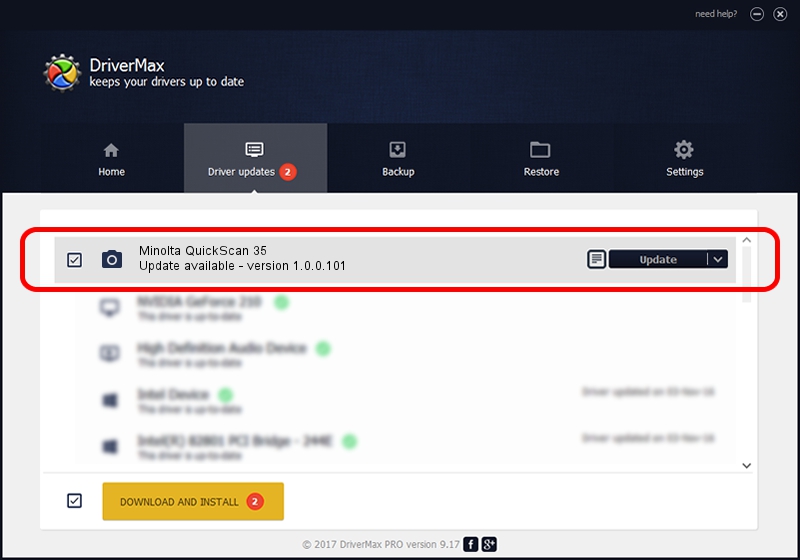Advertising seems to be blocked by your browser.
The ads help us provide this software and web site to you for free.
Please support our project by allowing our site to show ads.
Home /
Manufacturers /
Hamrick Software /
Minolta QuickScan 35 /
SCSI/ScannerMINOLTA_#2880___________ /
1.0.0.101 Aug 21, 2006
Download and install Hamrick Software Minolta QuickScan 35 driver
Minolta QuickScan 35 is a Imaging Devices device. The developer of this driver was Hamrick Software. In order to make sure you are downloading the exact right driver the hardware id is SCSI/ScannerMINOLTA_#2880___________.
1. Manually install Hamrick Software Minolta QuickScan 35 driver
- Download the driver setup file for Hamrick Software Minolta QuickScan 35 driver from the link below. This download link is for the driver version 1.0.0.101 dated 2006-08-21.
- Run the driver setup file from a Windows account with the highest privileges (rights). If your User Access Control Service (UAC) is running then you will have to accept of the driver and run the setup with administrative rights.
- Go through the driver installation wizard, which should be pretty straightforward. The driver installation wizard will analyze your PC for compatible devices and will install the driver.
- Shutdown and restart your computer and enjoy the updated driver, as you can see it was quite smple.
This driver was installed by many users and received an average rating of 3 stars out of 64696 votes.
2. Installing the Hamrick Software Minolta QuickScan 35 driver using DriverMax: the easy way
The advantage of using DriverMax is that it will setup the driver for you in the easiest possible way and it will keep each driver up to date. How can you install a driver using DriverMax? Let's see!
- Open DriverMax and push on the yellow button named ~SCAN FOR DRIVER UPDATES NOW~. Wait for DriverMax to analyze each driver on your PC.
- Take a look at the list of driver updates. Search the list until you find the Hamrick Software Minolta QuickScan 35 driver. Click on Update.
- Finished installing the driver!

Sep 4 2024 2:44AM / Written by Andreea Kartman for DriverMax
follow @DeeaKartman