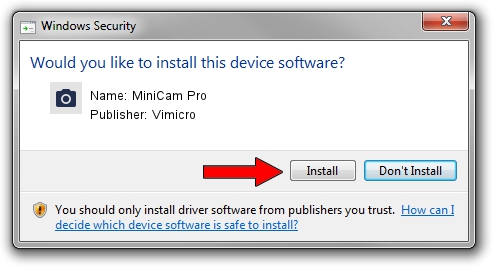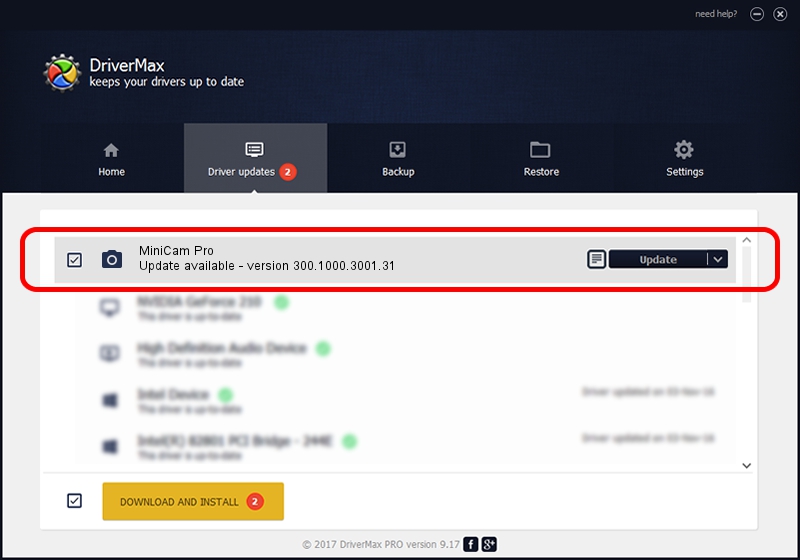Advertising seems to be blocked by your browser.
The ads help us provide this software and web site to you for free.
Please support our project by allowing our site to show ads.
Home /
Manufacturers /
Vimicro /
MiniCam Pro /
USB/VID_0ac8&PID_c41f&MI_00 /
300.1000.3001.31 May 25, 2009
Vimicro MiniCam Pro how to download and install the driver
MiniCam Pro is a Imaging Devices hardware device. The Windows version of this driver was developed by Vimicro. USB/VID_0ac8&PID_c41f&MI_00 is the matching hardware id of this device.
1. How to manually install Vimicro MiniCam Pro driver
- You can download from the link below the driver installer file for the Vimicro MiniCam Pro driver. The archive contains version 300.1000.3001.31 dated 2009-05-25 of the driver.
- Start the driver installer file from a user account with administrative rights. If your User Access Control (UAC) is enabled please confirm the installation of the driver and run the setup with administrative rights.
- Follow the driver installation wizard, which will guide you; it should be pretty easy to follow. The driver installation wizard will analyze your computer and will install the right driver.
- When the operation finishes restart your PC in order to use the updated driver. As you can see it was quite smple to install a Windows driver!
The file size of this driver is 15509203 bytes (14.79 MB)
This driver was installed by many users and received an average rating of 4.4 stars out of 45421 votes.
This driver will work for the following versions of Windows:
- This driver works on Windows Server 2003 32 bits
- This driver works on Windows XP 32 bits
- This driver works on Windows Vista 32 bits
- This driver works on Windows 7 32 bits
- This driver works on Windows 8 32 bits
- This driver works on Windows 8.1 32 bits
- This driver works on Windows 10 32 bits
- This driver works on Windows 11 32 bits
2. How to install Vimicro MiniCam Pro driver using DriverMax
The most important advantage of using DriverMax is that it will install the driver for you in just a few seconds and it will keep each driver up to date, not just this one. How can you install a driver using DriverMax? Let's see!
- Start DriverMax and push on the yellow button that says ~SCAN FOR DRIVER UPDATES NOW~. Wait for DriverMax to analyze each driver on your computer.
- Take a look at the list of available driver updates. Search the list until you locate the Vimicro MiniCam Pro driver. Click the Update button.
- Finished installing the driver!

Aug 11 2016 9:08AM / Written by Andreea Kartman for DriverMax
follow @DeeaKartman