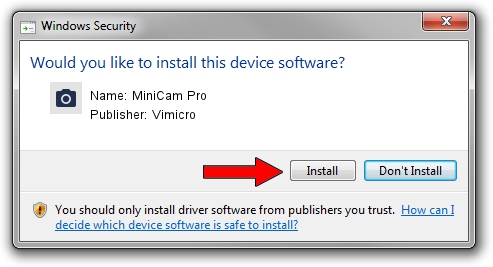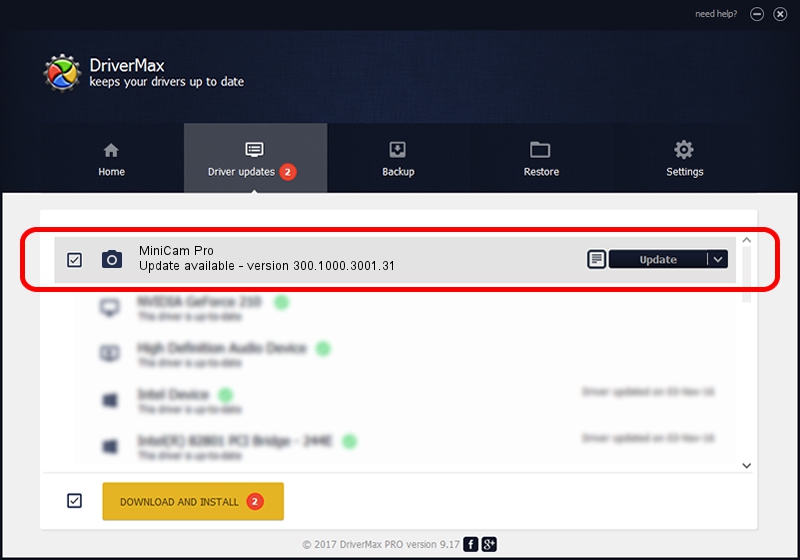Advertising seems to be blocked by your browser.
The ads help us provide this software and web site to you for free.
Please support our project by allowing our site to show ads.
Home /
Manufacturers /
Vimicro /
MiniCam Pro /
USB/VID_0ac8&PID_3430&MI_00 /
300.1000.3001.31 May 25, 2009
Vimicro MiniCam Pro how to download and install the driver
MiniCam Pro is a Imaging Devices hardware device. This Windows driver was developed by Vimicro. In order to make sure you are downloading the exact right driver the hardware id is USB/VID_0ac8&PID_3430&MI_00.
1. Vimicro MiniCam Pro driver - how to install it manually
- You can download from the link below the driver setup file for the Vimicro MiniCam Pro driver. The archive contains version 300.1000.3001.31 dated 2009-05-25 of the driver.
- Run the driver installer file from a user account with administrative rights. If your User Access Control Service (UAC) is running please confirm the installation of the driver and run the setup with administrative rights.
- Go through the driver setup wizard, which will guide you; it should be pretty easy to follow. The driver setup wizard will analyze your PC and will install the right driver.
- When the operation finishes restart your computer in order to use the updated driver. It is as simple as that to install a Windows driver!
Download size of the driver: 15509203 bytes (14.79 MB)
This driver was installed by many users and received an average rating of 4.5 stars out of 43378 votes.
This driver was released for the following versions of Windows:
- This driver works on Windows Server 2003 32 bits
- This driver works on Windows XP 32 bits
- This driver works on Windows Vista 32 bits
- This driver works on Windows 7 32 bits
- This driver works on Windows 8 32 bits
- This driver works on Windows 8.1 32 bits
- This driver works on Windows 10 32 bits
- This driver works on Windows 11 32 bits
2. Using DriverMax to install Vimicro MiniCam Pro driver
The advantage of using DriverMax is that it will install the driver for you in just a few seconds and it will keep each driver up to date, not just this one. How can you install a driver using DriverMax? Let's follow a few steps!
- Start DriverMax and click on the yellow button that says ~SCAN FOR DRIVER UPDATES NOW~. Wait for DriverMax to analyze each driver on your computer.
- Take a look at the list of driver updates. Search the list until you find the Vimicro MiniCam Pro driver. Click the Update button.
- That's it, you installed your first driver!

Aug 11 2016 9:12AM / Written by Andreea Kartman for DriverMax
follow @DeeaKartman